Apple Music uses AAC as the only audio quality option on Windows. On macOS, Apple provides AAC, lossless and high-res lossless, but AAC is still the most widely used option on macOS. When using AAC audio quality, Apple Music songs downloaded in iTunes or Music app are protected AAC files with M4P file extension (*.m4p). meanwhile, songs purchased and downloaded from the iTunes Store are unprotected AAC files with M4A file extension (*.m4a). Needless to say, M4A files are much convenient because of no limitation.
If you want to convert protected Apple Music AAC files to unprotected AAC/M4A files for different purposes, changing the *.m4p extension of the downloaded Apple Music M4P files to M4A (*.m4a) is meaningless. Also, if you use the built-in conversion function of iTunes or Music app by specifying the AAC encoder and create an AAC version for Apple Music songs in your music library, you will simply end up with an error message.
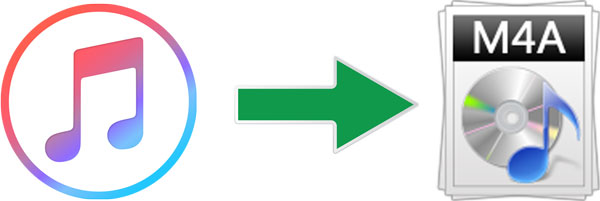
In other words, you can't convert Apple Music songs to M4A by changing the file extension from M4P to M4A or using AAC encoder of iTunes or Music app. In this article, we will show you the testing result of Apple Music to M4A conversion with iTunes/Music app AAC encoder, as well as introduce TuneKeep Audio Converter to help you strip the protection from Apple Music AAC songs and convert them to all-purpose M4A files which can be played or used without any limitation.
- Table of Contents
- 1. It Makes No Sense to Convert Apple Music M4P to M4A By Changing File Extension
- 2. AAC Encoder of iTunes or Music App Can't Convert Apple Music to AAC (M4A)
- 3. TuneKeep Audio Converter: Best Apple Music to M4A Converter
- 4. Steps to Convert Apple Music Protected AAC Files to Unprotected AAC (M4A) Files
It Makes No Sense to Convert Apple Music M4P to M4A By Changing File Extension
The audio codec AAC is an abbreviation for Advanced Audio Coding. Established as the successor format to MP3, AAC is irreversible codec as well, but AAC delivers higher audio quality and is replacing the older MP3. AAC is a generic term, AAC files we mentioned daily mainly refer to the unprotected AAC files in M4A (*.m4a) extension.
Songs we purchased from the iTunes Store are unprotected 256kbps AAC files in *.m4a extension. However, we also often see the term encrypted AAC or protected AAC, currently it mainly refers to M4P files downloaded from Apple Music, Apple's streaming music service. The audio quality of Apple Music is also 256kbps.
On macOS, when using AAC audio quality, you can right-click on an Apple Music AAC M4P file and right-click on an AAC/M4A song from iTunes Store, then click "Get Info", the difference between M4P and M4A will be immediately noticeable. The kind of iTunes Store M4A file is "Apple MPEG-4 Audio" while the kind of Apple Music AAC file is "Protected MPEG-4 audio".
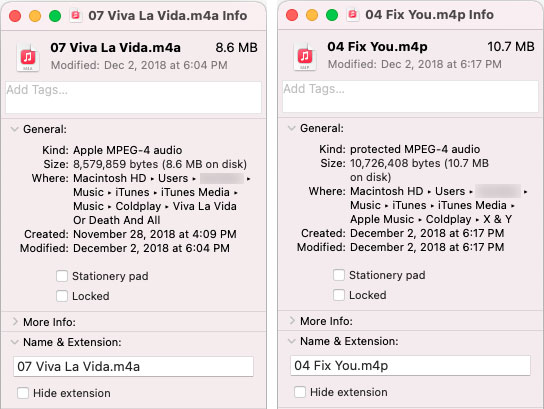
On Windows, if you have the file extension displayed, you can also access to iTunes Media folder and check the file extension of a song from iTunes Store and a song from Apple Music service.
In some cases, especailly for video files, you can simply change the file extension to make a format conversion. For example, you can change the file extension among MP4, MOV and M4V formats as long as they are not protected. You can still play them with VLC Media Player or other playback programs after changing the file.
However, in most cases, it won't work for protected files like M4V videos from iTunes Store or M4P songs from Apple Music. If you locate an Apple Music song in iTunes Media folder and show file extension, then rename the extension from .m4p to .m4a, you will get the warning dialog as below.
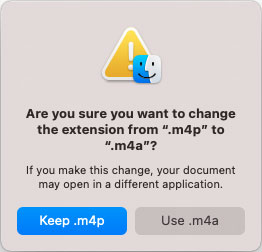
If you can convert Apple Music AAC (M4P) songs to AAC (M4A) this way, you should be able to play the modified M4A files with VLC media player. However, if you try to play the renamed song on VLC Media Player, there won't be any response. In other words, it doesn't make sense to change the extension of Apple Music AAC files from M4P to M4A. If people can convert M4P to M4A in such an easy way, then the protection of AAC will be useless at all and no one will buy songs from iTunes Store.
AAC Encoder of iTunes or Music App Can't Convert Apple Music to AAC (M4A)
iTunes or Music app have built-in AAC, MP3, AIFF, WAV and ALAC encoders. So you can convert music files in iTunes or Music app to MP3, AAC (M4A), AIFF, WAV. Here, let's see the testing result of converting protected AAC files of Apple Music to unprotected AAC files using AAC Encoder of iTunes or Music app. We use Music app on macOS as example.
Step 1: Open the Preferences of Music App
Launch Music app on macOS (Catalina 10.15 or later), go to the menu bar, click "Music" > "Preferences" and you will see 5 tabs. Click "File" tab and you can easily find the "Import Settings..." button.
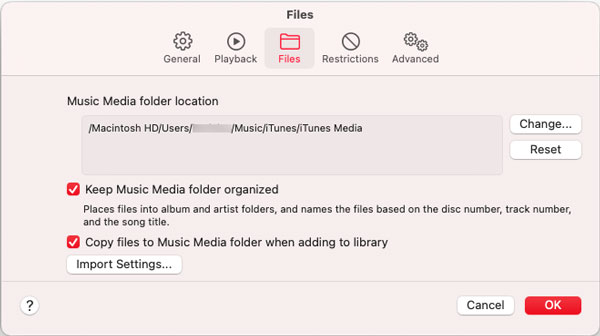
Step 2: Import Settings
Click "Import Settings..." button to open "Import Settings" dialog. In "Import Using" list, choose "AAC Encoder", then choose "iTunes Plus" in Setting list. "iTunes Plus" allows you to create 192kbps AAC files, if you need 256kbps, choose "Custom" and then select 256kbps in "stereo bitrate" list.
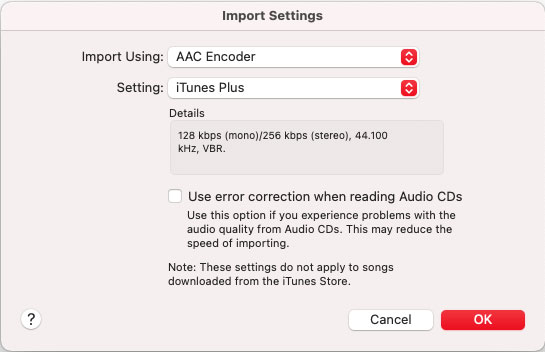
Step 3: Convert Apple Music to AAC
After completing the settings, select an Apple Music song from the music library of the Music app, then go to the menu "File" > "Conversion" > "Create AAC Version" to convert Apple Music to AAC.
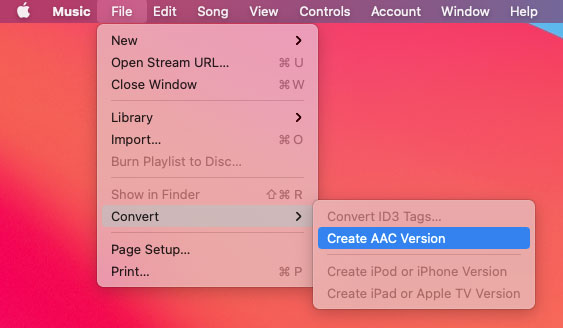
If the selected song is in MP3, WAV, AIFF or M4A format, then you should be able to see a conversion progress and can get an unprotected AAC song soon. However, when it comes to an Apple Music song, you will only see the error message that "xxx could not be converted because protected files cannot be converted to other formats". In other words, with AAC encoder in Music app, you cannot convert protected Apple Music AAC (M4P) files to unprotected AAC (M4A) files.
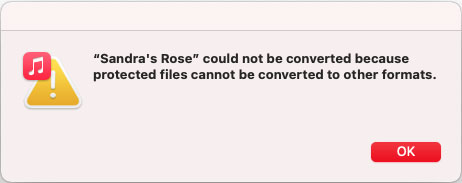
On Windows or macOS Mojave 10.14.6 or older macOS, the procedure in iTunes is slightly different, but the result is the same.
However, there may be many reasons we need to convert Apple Music to M4A. You may need to enjoy the Apple Music songs on your iPod Nano/Shuffle, Sony Walkman or other MP3 players, you may need to use it in your audio/video editing projects or you may need to play the songs in your car as your car is not compatible Apple Music Carplay.
You may ask how to convert protected Apple Music AAC files to unprotected AAC/M4A files. The answer can be much more easier than you think. With TuneKeep Audio Converter as the software solution, converting Apple Music to M4A is just as easy as a breeze.
TuneKeep Audio Converter: Best Apple Music to M4A Converter
With TuneKeep Audio Converter, you can remove DRM protection from Apple Music songs easily with a built-in Apple Music web player, and convert Apple Music songs, albums and playlists to unprotected AAC (M4A) files at 20X faster conversion speed in only a few clicks. It is no exaggeration to say that it is one of the best and the most powerful Apple Music to M4A converters.
Great features of TuneKeep Audio Converter
- Remove DRM protection of Apple Music AAC songs and convert them to unprotected M4A
- Convert Apple Music to M4A, MP3, WAV, AIFF or FLAC depending on your need
- Convert the songs with a built-in web player without using iTunes or Music app
- Convert Apple Music 256kbps AAC files to 256kbps AAC (M4A) or 320kbps MP3 losslessly
- Enjoy 20X faster conversion speed on both Windows or macOS and save lots of time
- Keep ID3 tags like song title, album, artist, track number, artwork, etc.
- Rename output M4A files by title, album, artist, track number, hyphen, space, etc.
- Sort output M4A files into folders by album, artist, album/artist or artist/album
- Fully compatible with latest Windows and macOS (Intel & Apple silicon)
Steps to Convert Apple Music Protected AAC Files to Unprotected AAC (M4A) Files
TuneKeep Audio Converter is extremely easy-to-use and intuitive. The free trial version can help to convert 3 minutes of each song and convert 3 files at one. If you are satisfied with this Apple Music to M4A converter, you can choose a license plan flexibly to unlock the limitations. With TuneKeep Audio Converter, you can convert protected Apple Music AAC files to unprotected AAC/M4A files in only a few clicks. Check the guide below for your reference.
Step 1: Launch TuneKeep Audio Converter and Sign In
TuneKeep Audio Converter comes with a built-in Apple Music web player, so launch this program and you will be asked to sign in your Apple ID. You can click "Sign In" button at the upper right corner to enter your Apple ID and password. You don't need to do this again if you don't sign out. Once you have signed in, you will see all your Apple Music playlists.
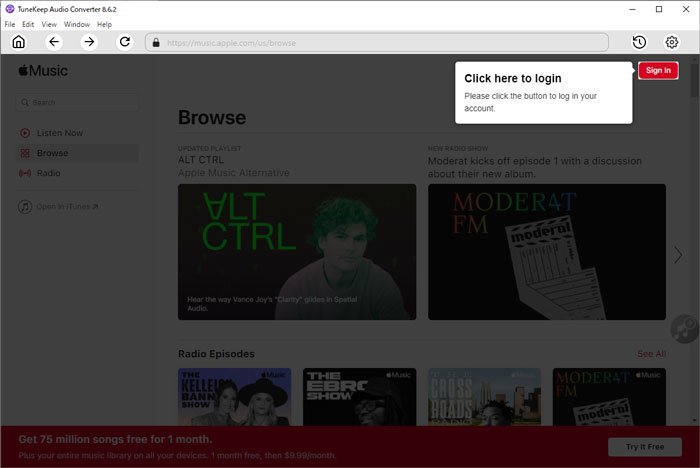
Step 2: Choose M4A Output Format
TuneKeep Audio Converter provides Auto option, M4A, MP3, WAV, FLAC and AIFF as output formats. In fact, Auto Option is 256kbps M4A and it's used by default. For Apple Music to M4A conversion, you don't even need to change the format. However, you can also click Settings icon at the upper right corner to open Settings dialog and set AAC (M4A) as output format, by this, you can customize the bitrate of output M4A files.
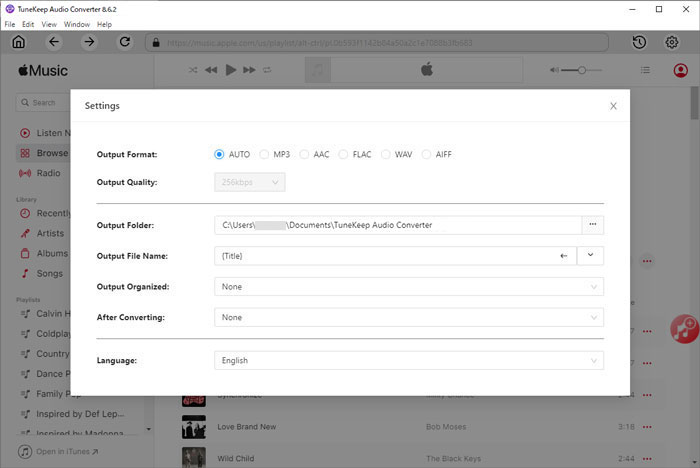
As you can see, you can also set output folder, choose a way to rename the output songs and sort them into folders. You can also choose to open the output folder after convesion.
Step 3: Add Your Favorite Album/Playlist to Conversion List
After tweaking the options, you will be back to the built-in Apple Music web player. Browse it and open the detailed page of your favorite album or playlist. You will see a button in the middle right, hover your mouse on it and it will be changed to "Add to List" button. Click this button to add the album or the playlist to conversion list.
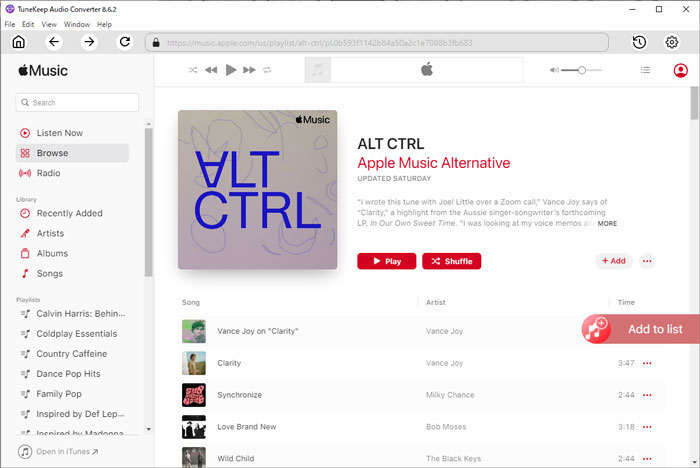
Step 4: Choose the Songs
All the songs in the album or in the playlist will be added to conversion list in checked status. If necessary, you can uncheck the songs if you don't want to convert them.
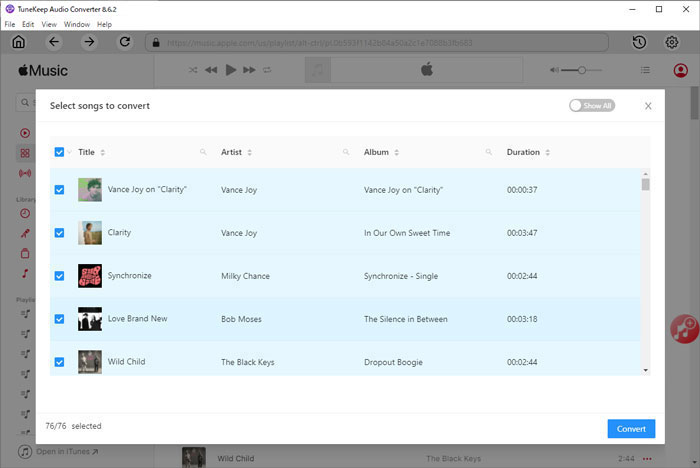
Step 5: Start Apple Music to M4A Conversion
When everything is ready, you can simply click the "Convert" button to start converting protected Apple Music AAC (M4P) files to unprotected AAC (M4A). After conversion, you can easily find them by clicking History button at the upper right corner.
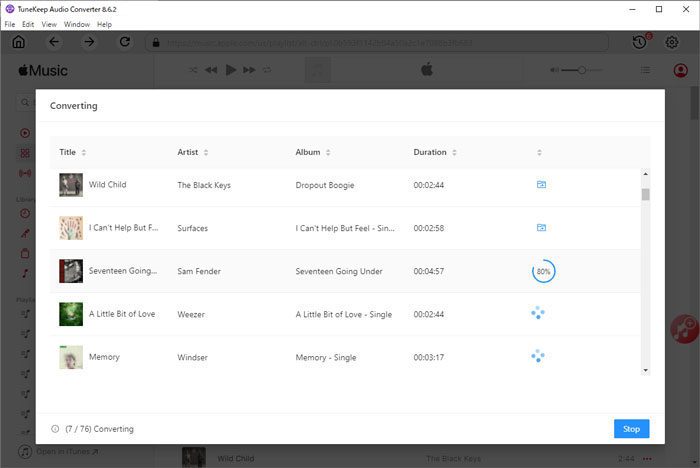
Bottom line
M4A is one of the most popular audio formats and it's also the default audio format on iPhone, iPad and iPod. People love to use M4A since its excellent audio quality, wide usage and good compatibility. Both Apple Music songs and iTunes Store songs are encoded in AAC codec. However, now more and more songs are only available in Apple Music service and can't be purchased from iTunes Store. Sometimes, it makes difficult to get an unprotected AAC version of a favorite Apple Music song.
TuneKeep Audio Converter provides a best solution to convert Apple Music songs to M4A, strips the DRM protection of AAC files and makes an unprotected version for them. If you also need to convert Apple Music AAC (M4P) files to normal AAC (M4A) files, do not hesitate to try TuneKeep Audio Converter.