The iPod Nano and iPod Shuffle were once the most popular media players in the market due to their compact size, portability, reasonable price and ease of use. These devices were particularly popular among fitness enthusiasts, Apple fans and individuals who prefer a dedicated device for music playback.
Moreover, the iPod Shuffle was known for its affordable price and minimalistic design, which made it a popular choice for individuals who were new to the Apple ecosystem. On the other hand, the iPod Nano was more feature-rich and offered a larger screen, making it a popular choice for individuals who wanted a more versatile device for music playback.
However, with the rise of smartphones and music streaming services such as Apple Music, the demand for dedicated media players has decreased. Apple has also discontinued the production of iPod Nano and Shuffle, focusing instead on their iPhone, HomePod and Apple Watch product lines.

Many users believed that they could play Apple Music songs on iPod Nano and iPod Shuffle when Apple Music service was launched. However, there is no special Apple Music app customized for iPod Nano and iPod Shuffle, nor can users sync downloaded Apple Music songs to them. If you want to play Apple Music songs on iPod Nano and iPod Shuffle, you need to convert Apple Music to MP3, M4A or WAV with a dedicated Apple Music converter like TuneKeep Audio Converter first.
- Table of contents
- 1. Status of iPod Nano, iPod Shuffle and Apple Music
- 2. TuneKeep Audio Converter: A Powerful Apple Music Converter for iPod Nano/Shuffle
- 3. How to Convert Apple Music Songs to iPod Supported Formats like MP3/M4A/WAV
- 4. Transfer Converted Apple Music Songs to iPod Nano/Shuffle for Offline Playback
Status of iPod Nano, iPod Shuffle and Apple Music
You may want to know about the music formats that iPod Nano and iPod Shuffle can play. Actually, these devices are capable of playing a wide range of audio file formats, including AAC (8 to 320 Kbps), Protected AAC (from iTunes Store), HE-AAC, MP3 (8 to 320 Kbps), MP3 VBR, Audible (formats 2, 3, 4, Audible Enhanced Audio, AAX, and AAX+), Apple Lossless, AIFF, and WAV.
It is worth noting that these formats cover a wide range of audio qualities and file sizes, so you can choose the format that best suits your needs. AAC, for example, is a high-quality audio format that is commonly used for music streaming and digital downloads. Protected AAC is a special format used for songs purchased from the iTunes Store, which includes digital rights management (DRM) to prevent unauthorized distribution. MP3 is a widely used audio format that offers good quality and small file sizes, making it a popular choice for digital music. Audible is a format used for audiobooks and spoken-word content, while Apple Lossless is a high-quality format that is similar to FLAC. AIFF and WAV are uncompressed formats that offer the highest audio quality, but they also result in larger file sizes.
Overall, the iPod Nano and iPod Shuffle offer a versatile range of audio format support, so you can enjoy your music in a variety of ways.
In recent years, the way we listen to music has also been greatly changed, and streaming music services are now the mainstream way.

Since 2015, the year that Apple Music had come out officially for the first time, music lovers from all over the world were looking forward to enjoying Apple Music's music streaming services on their iPod Nano and iPod Shuffle. But we all know what happened after that, Apple not only did not provide the corresponding Apple Music support for these two classic products but also stopped production of these two products in July 2017 and removed them from the Apple's official website. In addition to the iPod Nano and iPod Shuffle, only a few versions of the iPod Touch are supported by Apple Music. And we also knew that Apple had discontinued iPod Touch in May 2022.
This news was undoubtedly a blow to Apple fans and music lovers. Many people were disappointed and confused about Apple's decision, there are also some dedicated users who have been looking for a way to play Apple Music on the iPod Nano and iPod Shuffle until today. Many users also tried to sync the downloaded Apple Music songs via iTunes on their computer to iPod Nano or iPod Shuffle, however, they only ended up with an error message that "Apple Music songs cannot be copied to an iPod".
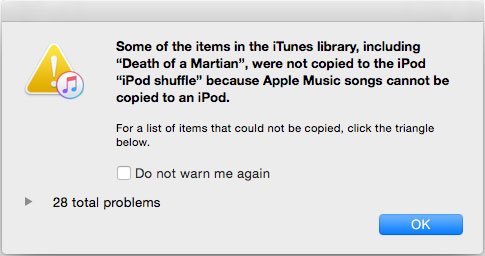
In fact, Apple Music did all these measures in order to prevent piracy, but in general, this decision is really not a perfect choice.
Today, the development of Apple Music is getting faster and faster. Rich music library, diverse features, all of these make users who are still keen on listening to music with iPod Nano and iPod Shuffle seem helpless. But it doesn't matter, this article is not intended to tell you the difficulty of playing Apple Music on the iPod Nano/Shuffle, but to provide you with a perfect choice.
TuneKeep Audio Converter, a one-stop Apple Music converter which can help you convert Apple Music to MP3, M4A or WAV, then you can add them to your music library and sync them to device with iTunes or Finder. In this way, we can also easily reach the goal of playing Apple Music songs on iPod Nano and iPod Shuffle.
TuneKeep Audio Converter: Convert Apple Music for iPod Nano/Shuffle
TuneKeep Audio Converter is a dedicated Apple Music Converter for Windows and macOS users. It can convert Apple Music songs to iPod supported audio formats like MP3, M4A, WAV or AIFF. It comes with an extremely easy-to-use interface, 20X faster conversion speed and flexible output options. It's an ideal software solution to help you play Apple Music songs on iPod Nano and iPod Shuffle.
TuneKeep Audio Converter's Wonderful Features
- Convert Apple Music songs, albums and playlists in bulk with only a few clicks
- Convert Apple Music to MP3, M4A, WAV, AIFF or FLAC depending on your need
- Convert the songs with a built-in web player without using iTunes or Music app
- Convert Apple Music songs to 320kbps MP3 or 256kbps M4A losslessly
- Enjoy 20X faster conversion speed on both Windows or macOS and save lots of time
- Keep ID3 tags like song title, album, artist, track number, artwork, etc.
- Rename output files by title, album, artist, track number, hyphen, space, etc.
- Sort output files into folders by album, artist, album/artist or artist/album
- Fully compatible with latest Windows and macOS (Intel & Apple silicon)
It's recommended to download the free trial version of TuneKeep Audio Converter to test some songs and check whether you can convert Apple Music to MP3, M4A, WAV, etc. The free trial version can convert 3 minutes of each song and convert 3 files at one time. If you are satisfied with this program, you can choose a license plan to unlock all the limitations.
How to Convert Apple Music Songs to iPod Supported Formats like MP3/M4A/WAV
As we mentioned above, iPod Nano and iPod Shuffle can play MP3, M4A, WAV and AIFF audio files. We just need to convert Apple Music songs to one of the iPod supported audio formats, then we can reach the goal of playing Apple Music songs on iPod Nano/Shuffle. Below are the detailed steps for the conversion.
Step 1: Launch TuneKeep Audio Converter and Sign In
TuneKeep Audio Converter provides a built-in Apple Music web player, so launch this program and you will be asked to sign in your Apple ID. You can click "Sign In" button at the upper right corner to enter your Apple ID and password. You don't need to do this again if you don't sign out. Once you have signed in, you will see all your Apple Music playlists.
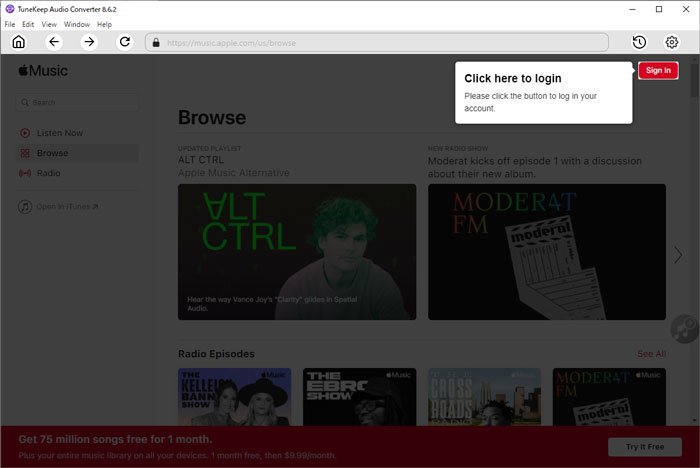
Step 2: Choose Output Format for iPod
As we know, both iPod Nano and iPod Shuffle can play MP3, M4A (AAC), WAV and AIFF audio formats. Luckily, all these output formats are all provided with TuneKeep Audio Converter. However, TuneKeep Audio Converter uses Auto option as default output format and it equals to 256kbps M4A. If you prefer MP3, WAV or AIFF better, you can click the Settings icon at the upper right corner to open Settings dialog and change to your favorite format.
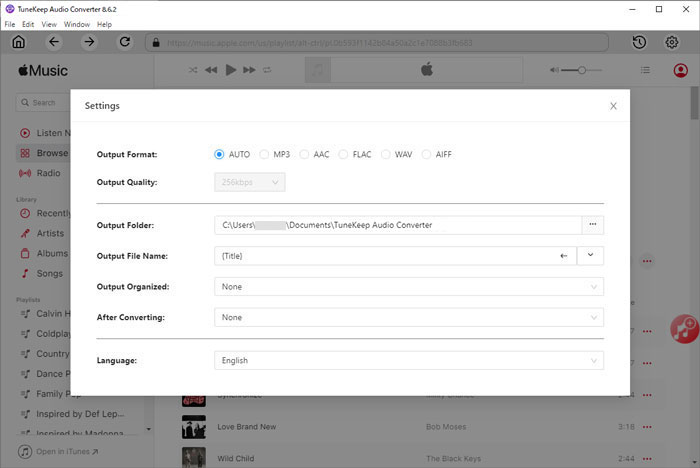
You may also need to take iPod capacity into consideration. one WAV or AIFF file may occupy 50MB or more while one MP3 or M4A file is only about 8 - 10MB. It's recommended to use 256kbps M4A (AAC) or 320kbps MP3, so that you can balance the audio quality and iPod capacity.
As you can see, you can also set output folder, choose a way to rename the output songs and sort them into folders. You can also choose to open the output folder after convesion.
Step 3: Add Your Favorite Album/Playlist to Conversion List
After changing the options, you will be back to the built-in Apple Music web player. Browse the built-in web player and open the detailed page of your favorite album or playlist. You will see a button in the middle right, hover your mouse on it and it will be changed to "Add to List" button. Click this button to add the album or the playlist to conversion list.
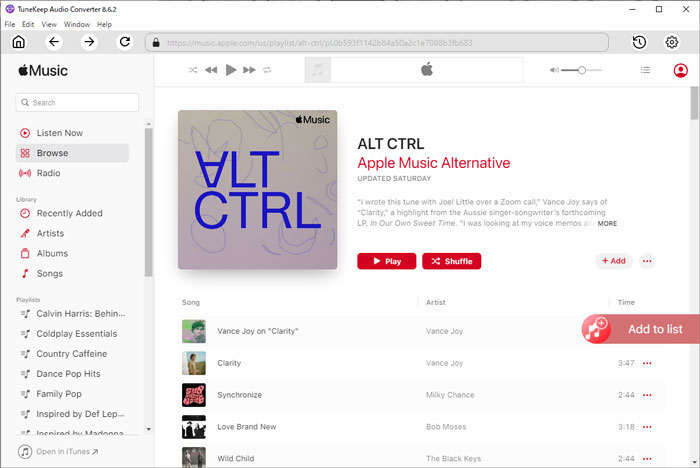
Step 4: Choose the Songs
All the songs in the album or in the playlist will be added to conversion list in checked status. If necessary, you can uncheck the songs if you don't want to convert them.
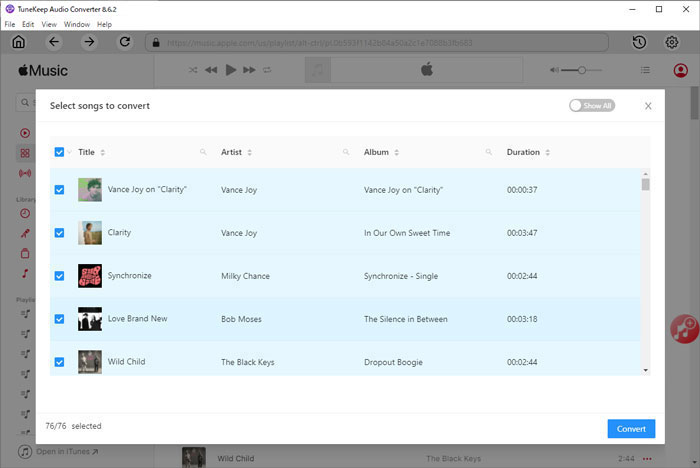
Step 5: Start Apple Music Conversion
When everything is ready, you can simply click the "Convert" button to start converting Apple Music to M4A or your specific audio format. After conversion, you can easily find them by clicking History button at the upper right corner. If you have chosen "Open output folder" after conversion in step 2, you will soon find the output M4A/MP3 files when the conversion is done.
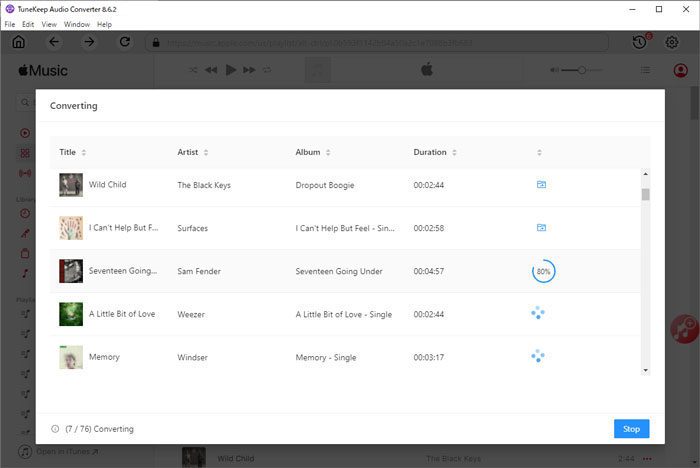
Transfer Converted Apple Music Songs to iPod Nano/Shuffle for Offline Playback
Before we can play the converted Apple Music songs on iPod Nano or iPod Shuffle, we need to add them to iTune music library and sync the songs to iPod Nano/Shuffle first. Depending on your OS and its version, you may need to add the output files to iTunes or Music app and sync to iPod Nano/Shuffle with iTunes or Finder.
- Windows 7/8/10/11: Add songs to iTunes library and Sync to iPod with iTunes.
- macOS 10.9.5 - macOS 10.12.6: Add songs to iTunes library and Sync to iPod with iTunes.
- macOS 10.13 or later: Add songs to Music app and sync to iPod with Music app.
Sync Songs to iPod with iTunes on Windows or Earlier macOS
Step 1: Launch iTunes and click the menu "File" > "Add File to Library", browse the output files from the output folder and add them to iTunes music library.
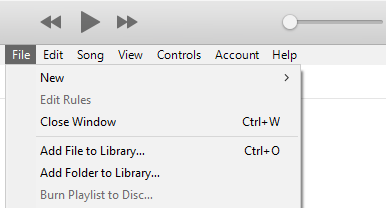
Step 2: Click the menu "File" > "New" > "Playlist" to create a new playlist and give it a name. If necessary, you can also create multiple playlists and divide the songs into different playlists.
Step 3: Click "Recently Added" tab and select your favorite songs and add them to the new playlist.
Step 4: Connect your iPod Nano or iPod Shuffle to your PC or old Mac with the affiliated USB cable.
Step 5: Click iPod icon at the upper left, then click "Music" tab and enable the "Sync Music" checkbox.
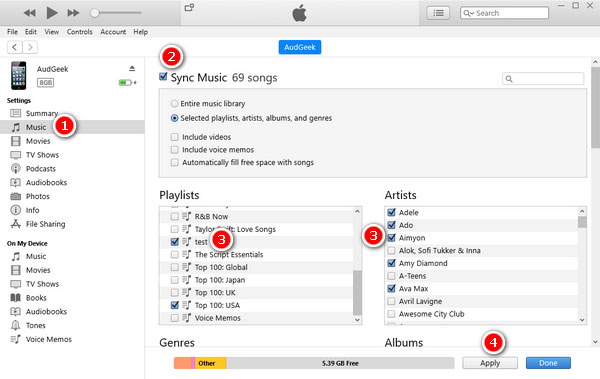
Step 6: Check "Selected playlists, artists, albums and genres."
Step 7: Select your favorite playlists, artists, albums and genres, then click "Apply" button at the bottom right to start transferring the converted Apple Music songs to your iPod Nano/Shuffle.
Sync Songs to iPod with Finder on macOS Catalina 10.15 or Later
Step 1: Launch Music app and click the menu "File" > "Import", browse the output files from the output folder and add them to music library of the Music app.
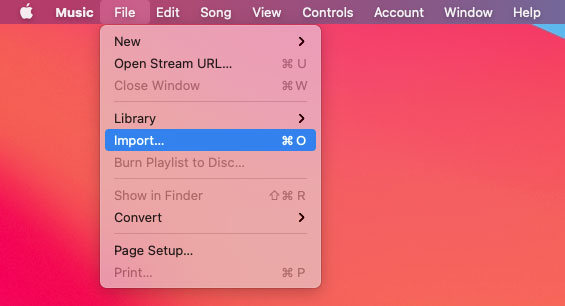
Step 2: Click the menu "File" > "New" > "Playlist" to create a new playlist and give it a name. If necessary, you can also create multiple playlists and divide the songs into different playlists.
Step 3: Click "Recently Added" tab and select your favorite songs and add them to the new playlist.
Step 4: Connect your iPod Nano or iPod Shuffle to your Mac with the affiliated USB cable.
Step 5: Launch Finder and click your iPod Nano/Shuffle name which is listed in the left sidebar.
Step 6: Click "Music" tab and enable the checkbox "Sync Music onto [iPod name]".
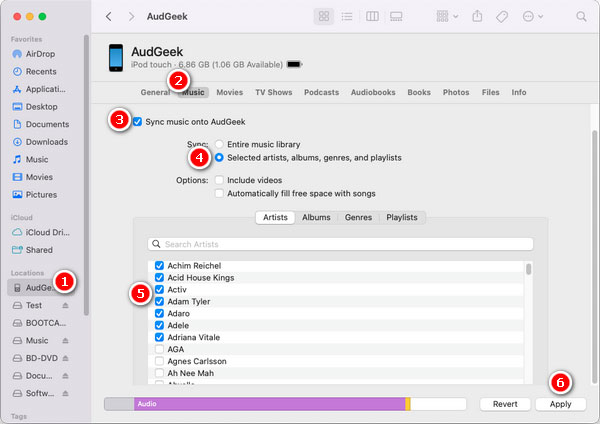
Step 7: Check "Selected playlists, artists, albums and genres."
Step 8: Select your favorite playlists, artists, albums and genres, then click "Apply" button at the bottom right to start transferring the converted Apple Music songs to your iPod Nano/Shuffle.
No matter what OS you are using, once the syncing is done, you can play your favorite Apple Music songs on iPod Nano or iPod Shuffle on the go without any limitations.
Bottom line
Both the iPod Nano and iPod Shuffle are great portable music players, and in some cases listening to music on them is much more convenient than using a phone or tablet. It would be a pity to leave them alone because they don't support Apple Music.
Now with TuneKeep Audio Converter, listening to music on iPod Nano and iPod Shuffle will be easy. If you have an iPod Nano or iPod Shuffle, and you are using Apple Music, then you should not miss TuneKeep Audio Converter. Download this software and try it out first.