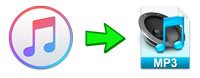
Our music life has been totally changed by streaming music services like Spotify, Apple Music, Amazon Music, etc. Among the services, Apple Music now has the second largest number of users. In the United States, its number of users even surpasses that of Spotify, which has the largest number of users. Although Apple Music already supports many devices such as iOS, Android, Apple TV, Samsung TV, Xbox One, PS5, etc., and also provides a Web player, it cannot be played on portable music players or MP3 players like iPod Nano/Shuffle, Sony Walkman, Sandisk Clip Jam, iRiver, etc. which are mainly used for music playback.
On these devices, you can neither install the Apple Music App nor copy Apple Music songs downloaded from other devices, because these songs are encrypted and associated with your Apple ID. Also because of encryption, Apple Music cannot be added to various video editing software as background music on computers and mobile phones. These problems often make many users frustrated. If we can convert Apple Music to MP3, all kinds of problems will be solved easily.
You may ask curiously, can you convert Apple Music to MP3 on your phone or computer? If so, what are the ways to convert Apple Music to MP3? Which Apple Music to MP3 converter do you recommend? Don't worry, in this article, you will find the answers one by one.
- Table of contents
- 1. Why Do People Need to Convert Apple Music to MP3?
- 2. Hard but NOT Impossible to Convert Apple Music to MP3 on iOS or Android
- 3. Three Ways to Convert Apple Music to MP3 on Windows or macOS
- 4. Wrong Way (!): Convert Apple Music to MP3 with iTunes or Music app
- 5. Inefficient Way (★): Record Playing Apple Music Songs as MP3
- 6. Mediocre Way (★★★): Work with iTunes or Music App for Background Recording
- 7. Excellent Way (★★★★★): TuneKeep Audio Converter with A Built-in Apple Music Web Player
- 8. Reasons to Choose TuneKeep Audio Converter for Apple Music to MP3 Conversion
- 9. How to Convert Apple Music to MP3 with TuneKeep Audio Converter
Why Do People Need to Convert Apple Music to MP3?
When Apple Music first started to provide services, it only supported limited devices such as iOS 8.4, Apple TV 4th generation, Apple Watch and computers (iTunes 12.2.2 or above required). After several years of promotion, Apple Music has acquired the number of users second only to Spotify, and it also supports more and more devices such as Android phones and tablets, Xbox One/Series S/X, PS5, Samsung TV, Roku, etc. and help users more conveniently enjoy their music life on different devices.
That being the case, why many users still ask how to convert Apple Music to MP3? Actually there are mainly the following reasons.
1. Apple Music Songs Can't Be Played on MP3 Players
iPod Nano/Shuffle/Classic or Sony Walkman are used to be trend-setting portable music players. Inspired by them, various competing products appeared on the market. Almost everyone used to have an MP3 player, which allowed us to immerse ourselves in our own music world without external interference.
Though streaming music services and mobile phones or tablets have replaced MP3 players in many scenarios, MP3 players still have some advantages that cannot be replaced, such as small weight, easy portability, and long battery life. The biggest problem with Apple Music is that it cannot support MP3 players including iPod Nano/Shuffle and Sony Walkman.
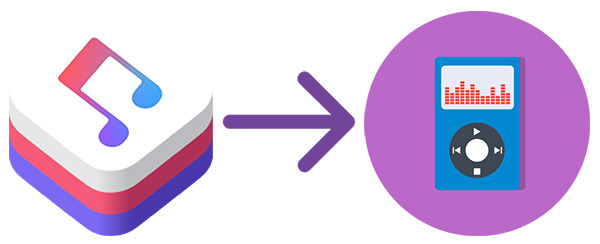
Most of us may not want to carry a mobile phone or a tablet when we are running, exercising or taking transportation. When we encounter such a situation, the best solution is to convert Apple Music to MP3.
2. Apple Music Songs Can't Be Used for Video/Audio Editing
There are many audio editing software programs and apps like Audacity, Adobe Audition CC, OcenAudio, WavePad, etc., also there are many DJ software programs and apps like Pioneer DJ rekordbox, Virtual DJ, Serato DJ, Ableton Live, etc. Because of DRM protection, Apple Music songs can't be added to such programs for editing.
Besides, many people want to add Apple Music songs as background music in video editing software like iMovie, Final Cut, Adobe Premiere, etc., especially when Vlog video is so popular. But still, they will find that Apple Music tracks can't be imported.
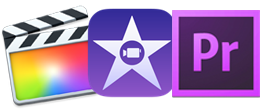
To use an Apple Music track as audio source for audio editing or DJ, or use as background music for video editing or vlog, converting Apple Music to MP3 is also a great solution.
3. Apple Music Songs Can't Be Burned to CD
In addition to the common needs mentioned above, there are other requirements that are less common but do exist. You will find that quite a few people who want to burn Apple Music to CDs and play them on their old cars. However, if you try to burn Apple Music playlists to audio CD like you burned the songs before, you will find there is no "Burn Playlist to Disc" menu. If the playlist contains some Apple Music songs and some normal songs, you will end up with an error message that "Some of the files cannot be burned to an Audio CD. Do you still want to burn the remainder of this playlist". Here some of the files refer to the Apple Music songs in the playlist.
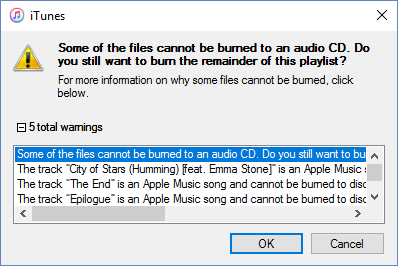
4. Apple Music Songs Will Disappear after Expiration
If you have used Apple Music for a while, you are not satisfied with Apple Music and want to try other music services, you are likely to cancel the Apple Music subscription. Then after Apple Music expires, all the Apple Music songs, albums and playlists on your mobile phone or computer will disappear from your iTunes library. After the expiration, you can no longer listen to these songs that you have spent a lot of time auditioning and organizing. Are you willing to let them disappear like this?
By converting Apple Music to MP3, you can keep them on your computer and mobile, and stay in your music library.
These are basically the main reasons for users to convert Apple Music to MP3. Of course, some users may have other reasons. Now let's find out whether you can convert Apple Music to MP3 on your phone or computer.
Hard but NOT Impossible to Convert Apple Music to MP3 on iOS or Android
Now the functions of mobile phones or tablets have become more and more powerful. When dealing with many tasks, we can easily complete them on the mobile phone or tablet without using a computer. The declining sales of computers every year is also a proof. It used to be impossible to edit and publish videos on mobile devices, but now on mobile devices, it would be incredible to not have a video editing app.
On mobile devices, there are also many audio conversion apps. For common music formats such as MP3, M4A, WAV, WMA, etc., these audio conversion apps can basically convert them quickly and with high quality. However, Apple Music songs are encrypted M4P or MOVPKG files. These audio conversion tools cannot be read in these formats at all, nor can they be read from the iOS or Android Apple Music App. When direct conversion is not possible, we usually think of recording.
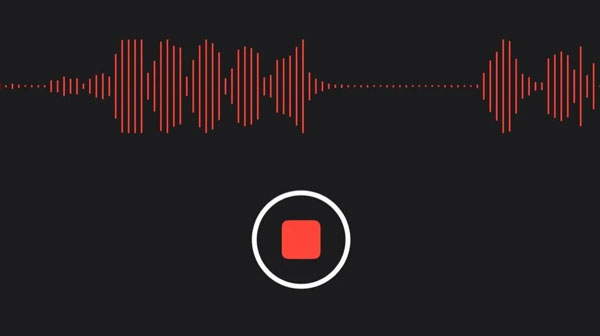
Audio recording is now included on both iOS and Android. When we use the Apple Music App to play Apple Music songs and immediately use the recording function, the songs can also be recorded. However, the microphone of the mobile device will also record the surrounding noise at the same time. Even without the noise, the sound quality of the recording is usually low. And you also have to keep staring at the screen. When the playback of an Apple Music song ends, you need to end the recording immediately. Basically, ID3 tags of the songs won't be saved and you need to manually edit them if you want to know what song it is.
Therefore, in theory, as long as you don't mind the sound quality and are not afraid of cumbersome processes, recording and saving Apple Music as MP3 files on mobile devices can also be regarded as converting Apple Music to MP3.
Three Ways to Convert Apple Music to MP3 on Windows or macOS
Some complex or special tasks still need to be completed on the computer. Though converting Apple Music to MP3 is one of them, it's simple. However, Apple Music comes with encryption. Thus it can only be realized on the computer through software tools so far. There are usually three ways to convert Apple Music to MP3 on the computer.
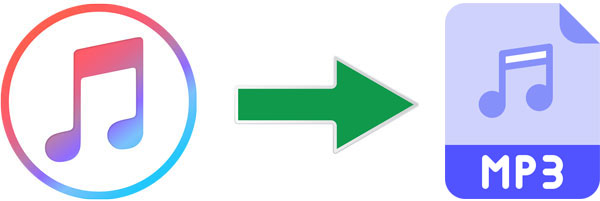
1. Audio Recording Software
This is much the same as playing and recording Apple Music on your phone. However, because the recording software usually installs a virtual sound card, and allows you to record the sound only from the virtual sound card or microphone, there will be no noise like that on mobile phones. However, the operation is still very cumbersome, and there are also ID3 problems in the information preservation of music files.
2. Conversion Software Linked with iTunes or Music App
Usually when this kind of software starts, it will start iTunes or Music App. The software will load and display the entire iTunes music library on the software interface. When the conversion starts, iTunes or Music App will run in the background. On Windows, it is generally possible to achieve multi-speed conversion, but on Mac, due to the limitations of the macOS system, the conversion usually takes the same length of time as the music.
Generally speaking, music information can be preserved intact. It is much better than the first method, but it often has compatibility problems due to the upgrade of iTunes or Music App or the OS. The software may need to be upgraded to the latest version from time to time to solve the problem. The one of the best Apple Music MP3 converters, TuneKeep Audio Converter introduced in this article also used this method before, but this method has been deprecated by most software vendors.
3. Conversion Software with built-in Apple Music Web Player
Usually this kind of software comes with a built-in browser, and users can only access the Apple Music Web player. The users need to enter the Apple ID and password to add songs and convert them. Some users may be afraid of security issues, but in fact this kind of software is very safe, because the built-in browser is a cutomized version of Google Chrome, and there is no risk of account theft. This method is generally more stable and can be converted very quickly on both Windows and macOS. Generally, only when the interface layout of Apple Music Web Player changes greatly, the software vendors need to update to solve the compatibility problem.
Which Way is Best?
Among the three ways to convert Apple Music to MP3, the third way is definitely the best, because the conversion speed, convenient functions, stability and compatibility are the best among the three. However, Apple Music Web Player does not provide song download function, it cannot handle the Apple Music songs that have been downloaded to the computer offline like the first and second methods, so it must be used when there is an internet connection.
Wrong Way (!): Convert Apple Music to MP3 with iTunes or Music app
We use iTunes on Windows or Music app on macOS to manage download and manage Apple Music songs. Both iTunes or the Music App have a conversion function, although it is a bit hidden. This often leads some users to have the illusion that they can use iTunes or Music app to convert Apple Music to MP3. In fact, it is feasible for songs purchased from the iTunes Store, or other files added externally to the iTunes music library. But Apple Music songs are all protected by DRM, we can easily predict that it is impossible for Apple to carry the function of converting Apple Music to MP3.
Now let's test the conversion function of iTunes or Music App, and see what the result will be when converting iTunes Store songs and Apple Music songs. The menu items on iTunes or Music app are slightly different. Don't worry, we will mention how to do for both iTunes and Music app users. As to the screenshots, we use iTunes as example.
Step 1: Launch iTunes on Windows or launch Music app on macOS Catalina 10.15 or later. For macOS Mojave 10.14.6 or earlier versions, iTunes is still being used.
Step 2: For iTunes, click the menu click menu "Edit" > "Preferences" > "General" tab. For Music App, go to the menu bar, click "Music" > "Preferences" > "Files" tab.
Step 3: For both applications, you can click "Import Settings..." button.
Step 4: Now you will see "Import Settings" dialog. In the dialog, choose "MP3 Encoder" from "Import Using" list because we need to convert iTunes songs and Apple Music to MP3.
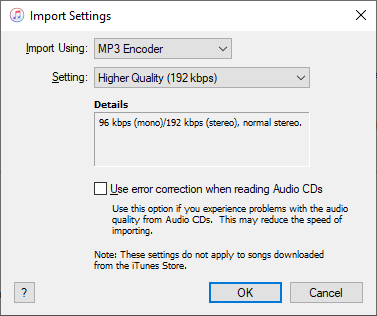
Step 5: There are several bitrate presets for MP3. You can choose one or select "Custom" to open a list with more options. MP3 bitrate can be up to 320kbps.
Step 6: Now go your iTunes Music library. Select one song from iTunes Store and one song from Apple Music. Of course, multiple songs are also OK, but it's not necessary.
Step 7: Now click menu "File" > "Convert" > "Create MP3 Version" to see what will happen.
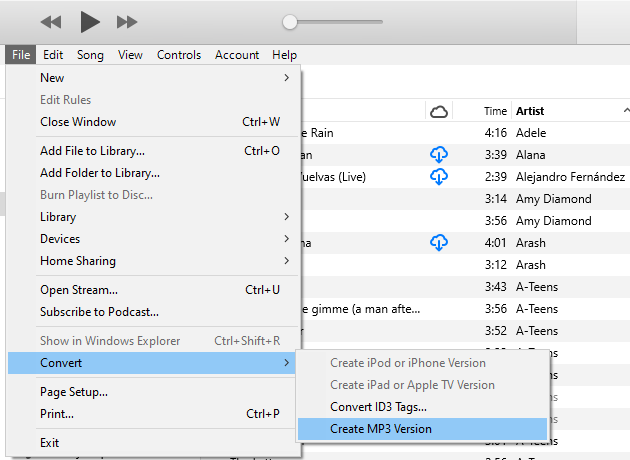
For iTunes Store songs or other unprotected songs, the conversion will proceed as expected. MP3 file will be created soon and saved in the same folder of the original song, besides, you can also find it listed in the music library.
However, for Apple Music songs, you will end up with an error message that "XXX (song title)" could not be converted because protected files cannot be converted to other formats.
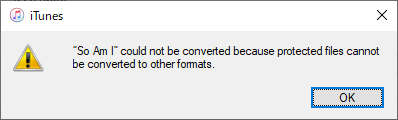
After the above tests, we can easily draw a conclusion that iTunes or Music app cannot convert Apple Music to MP3.
Now we will start to introduce 3 ways that you can use to convert Apple Music songs to MP3 files. We have given star ratings for these three methods, for reference only. You can choose a method that is best for you.
Inefficient Way (★): Record Playing Apple Music Songs as MP3
The method of recording is not only applicable to Apple Music, but also to other streaming music services and various audio sources. On computers, there are lots of free or paid recording software programs from various software vendors. Among them, some recommended audio recording software includes Ashampoo Audio Recorder, Leawo Music Recorder, Apowersoft Streaming Music Recorder and so on. Here we use Apowersoft Streaming Audio Recorder as example.
Apowersoft Streaming Music Recorder can recognize music rhythm and obtain some song information from the online database like IMDB and fill ID3 tags automatically for you. This is much better than many other audio recorders that cannot acquire ID3 tags at all. Besides, Apowersoft Streaming Audio Recorder can convert between unprotected audio formats, extract audio from videos files, edit ID3 tags, rip audio CD as MP3/M4A, burn MP3/M4A/WAV to CD, etc. It also has some built-in radio stations where you can also record. You can easily manage audio recordings in the built-in library.
Now lets' check how to use Apowersoft Streaming Music Recorder to record Apple Music songs as MP3.
Step 1: Launch Apowersoft Streaming Music Recorder and select system audio as audio source because Apple Music songs will be played as system audio.
Step 2: Click Settings icon at the upper right, click Settings and you will see 3 tabs. You can choose MP3 or other audio format under "Record settings" tab.
Step 3: Launch iTunes or Music app, choose an Apple Music song and start playing it.
Step 4: Once song playback starts, immediately switch to Apowersoft Streaming Music Recorder, click Record button to start recording.
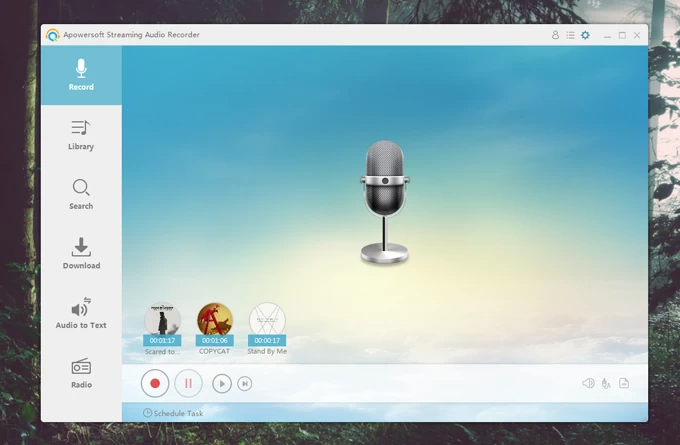
Step 5: When the song reaches the end, click the Stop button.
Step 6: Check the output file in the built-in library and see whether ID3 tags are preserved. If not, you need to edit them manaully.
Note: The steps above are only for recording one Apple Music song as MP3. If you want to record multiple songs, you need to repeat this process again and again. Although this recording software has a lot of practical audio-related functions, none of these functions have much to do with our main purpose of converting Apple Music to MP3. Now let's check the advantages and disadvantages of converting Apple Music to MP3 by recording.
Advantages
- Record Apple Music songs, other streaming music services, Internet radio stations and other audio sources
- Work as audio converter, audio extractor, CD ripper, CD burner, ID3 tag editor, etc.
- Support scheduled recording
Disadvantages
- Need same duration or even longer to recording an Apple Music song
- Need to stare at the screen all the time, especially you should stop recording immediately when a song ends
- Need to click repeatedly to start recording and stop recording
- Only able to get ID3 tags and artworks for some popular English songs. Need to manually edit ID3 tags and artworks for many songs (Otherwise impossible to know what songs they are)
In a word, this method is only suitable for users who record frequently and occasionally need to convert Apple Music to MP3. Now let's check the better ways for Apple Music to MP3 conversion.
Mediocre Way (★★★): Work with iTunes or Music App for Background Recording
Audio recording is really inconvenient, so later many software vendors developed dedicated Apple Music MP3 conversion software programs, which need to work with iTunes. This method is obviously much better than recording software. However, it also has some disadvantages. Earlier versions of TuneKeep Audio Converter also used this method. Below is the screenshot of earlier version.
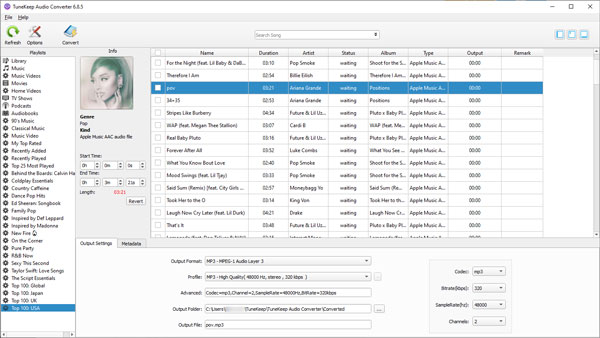
The basic method is to automatically launch iTunes when the conversion software is started, and then load the entire iTunes music library to the software panel. After the user selects the songs and start converting, iTunes plays the songs in the background. By using this method, the converters can get the song information from the iTunes music library, so all song information and artworks can be preserved intact, and there is no need to edit ID3 tags manually after conversion.
At the same time, on Windows and early MacOS, the conversion speed can be set in the software, so that the songs can be played at multiple speeds on iTunes to achieve the purpose of fast conversion, which is much more efficient than recording. However, after the launch of macOS High Sierra, due to some restrictions made by Apple, the playback or recording of songs on macOS High Sierra or later can only be played at 1x the normal speed, making the conversion speed much slower. At the same time, after macOS Catalina, iTunes was also replaced by Music App, which made some functions realized through iTunes unavailable.
Like many other Apple Music to MP3 converters, earlier versions of TuneKeep Audio Converter also uses this method. As of March 2023, this method is still working. The guide below in this section is only for introducing how the old version of TuneKeep Audio Converter can help to convert Apple Music to MP3. Now this method have been deprecated, and you should download the latest version V8.x which we will mention later.
Step 1: Launch TuneKeep Audio Converter
Launch TuneKeep Audio Converter V7.x on Windows or V6.x on macOS. At the same time, iTunes (Music app on macOS 10.15 or later) will be launched as well. It may take a few seconds to load your iTunes music library, after that, all the songs including Apple Music playlists will be listed in the left panel.
Step 2: Select Apple Music Songs
Choose an Apple Music playlist from the left panel first, then tick the songs you want to convert. You can also tick the checkbox on the top to select all the songs in the playlist.
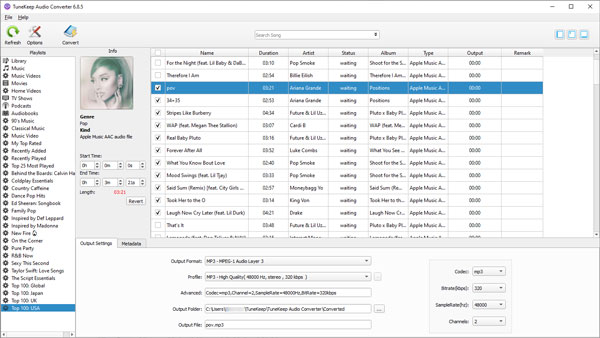
Step 3: Output Settings & Options
You can easily find output format list in the bottom panel and MP3 is the default output folder. If necessary, you can press the Options button at the top left corner to open the Options window. There you can control the conversion speed (Windows only), adjust volume and tweaking other options.
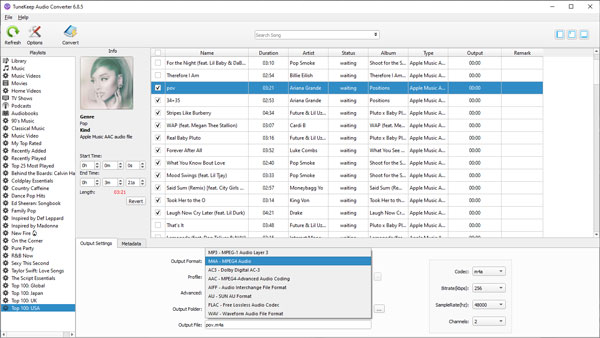
Step 4: Start Apple Music to MP3 Conversion
Now you can simply click on the Convert button to start Apple Music to MP3 conversion. You can enjoy up to 16X faster conversion speed on Windows or macOS Sierra or earlier macOS versions, but you can only use 1X conversion speed on macOS High Sierra 10.13 or later.
Advantages
- Convert Apple Music songs, albums and playlists to MP3 with only a few clicks
- All ID3 tags including title, album, artist, track number, etc. and artworks can be preserved
- Search favorite Apple Music songs with the built-in search box easily
- Before conversion, you can set options to rename the output files and sort them into folders in bulk
- Up to 16X faster conversion speed on Windows or earlier macOS versions (10.9.5 - 10.12.6)
Disadvantages
- Version update of iTunes or Music app may cause crashing or compability problems
- Need to update to latest version frequently to avoid crashing or compability problems
- Only 1X speed on macOS High Sierra or later
- When iTunes or Music app is not working for various reasons, the converter can't work either
At present, this method of converting Apple Music to MP3 is still adopted by many software vendors. Compared with recording software, this conversion method obviously greatly improves the efficiency, but due to the obvious disadvantages, most vendors have turned to the method with the built-in Apple Music web player which was introduced in September 2019 by Apple. The new version of TuneKeep Audio Converter to be introduced below has also adopted this most advanced, least troublesome and fastest method.
Excellent Way (★★★★★): Convert with Built-in Apple Music Web Player
TuneKeep Audio Converter comes with a built-in Apple Music web player and helps you convert Apple Music songs, albums and playlists to MP3, M4A, WAV, AIFF or FLAC. It provides 20X faster conversion speed, useful options to rename and sort the output files and high-quality output files. Let's check its main feature list.
Powerful Apple Music to MP3 Converter
- Convert Apple Music songs, albums and playlists in bulk with only a few clicks
- Convert Apple Music to MP3, M4A, WAV, AIFF or FLAC depending on your need
- Convert the songs with a built-in web player without using iTunes or Music app
- Convert Apple Music songs to 320kbps MP3 losslessly or choose MP3 bitrate as you like
- Enjoy 20X faster conversion speed on both Windows or macOS and save lots of time
- Keep ID3 tags like song title, album, artist, track number, artwork, etc.
- Rename output MP3 files by title, album, artist, track number, hyphen, space, etc.
- Sort output MP3 files into folders by album, artist, album/artist or artist/album
- Fully compatible with latest Windows and macOS (Intel & Apple silicon)
It's recommended to download the free trial version of TuneKeep Audio Converter to test its function of Apple Music to MP3 conversion first. The free trial version can convert 3 minutes of each song and convert 3 files at one time. If you are satisfied with this program, you can choose a license plan to unlock all the limitations.
Reasons to Choose TuneKeep Audio Converter for Apple Music to MP3 Conversion
There are many Apple Music to MP3 converters on the market. You may wonder why you should choose TuneKeep Audio Converter? Check the reasons below.
1. Rich Features
TuneKeep Audio Converter can not only convert Apple Music to MP3 or other audio formats, but also help you organize output easily.
For example, you may want to rename "song title.mp3" to "artist - song title.mp3" or "artist - album - song title.mp3". You don't have to rename one by one after conversion. What you need to do is to only set a rule in Options dialog before conversion.
You may also want to sort the output files by artist or album, the converter also provides 5 options which are None, Album, Artist, Artist/Album or Album/Artist to meet your requirements. If None is selected, all your output files will be saved in a same folder.
Besides, you can adjust the output volume from 50% - 200% for the output files.
2. Incredible 20X Faster Conversion Speed
Many Apple Music to MP3 converters can only provide up to 5X faster speed. However, depending on your internet connection speed and computer specs, you can enjoy up to 20X faster conversion speed with TuneKeep Audio Converter. On computers with normal configurations, it can also reach 10X faster speed. Nowadays, time is money. TuneKeep Audio Converter can help you save you lots of time.
3. Lossless Conversion
Apple Music web player streams at 256kbps AAC, and TuneKeep Audio Converter can grab the audio streaming from the built-in web player and save as 256kbps AAC (M4A), which is lossless conversion. You can also get 320kbps MP3 which is almost lossless.
4. Easy-to-use interface
This Apple Music to MP3 converter is extremely easy-to-use, also there are on-screen guides for new users. There is no need to click repeatedly. To convert all the songs in an album or a playlist, you only need several clicks. Even computer novices can know how to use it in a few minutes.
5. Quick & Responsive Customer Service
Users' emails will be answered within 24 hours, regardless of weekends and holidays.
6. Flexible License Plans
TuneKeep Audio Converter provides 1-month license ($14.95), 1-year license ($49.95) and lifetime license ($99.95) for both Windows and macOS users. Volume discount is available for lifetime license.
7. Free Upgrade
As long as your license hasn't expired, you can upgrade to latest version for free.
How to Convert Apple Music to MP3 with TuneKeep Audio Converter
TuneKeep Audio Converter can convert Apple Music songs, albums and playlists in only a few clicks. If necessary, check the steps below for your reference.
Step 1: Launch TuneKeep Audio Converter and Sign In
TuneKeep Audio Converter provides a built-in Apple Music web player, so launch this program and you will be asked to sign in your Apple ID. You can click "Sign In" button at the upper right corner to enter your Apple ID and password. You don't need to do this again if you don't sign out. Once you have signed in, you will see all your Apple Music playlists.
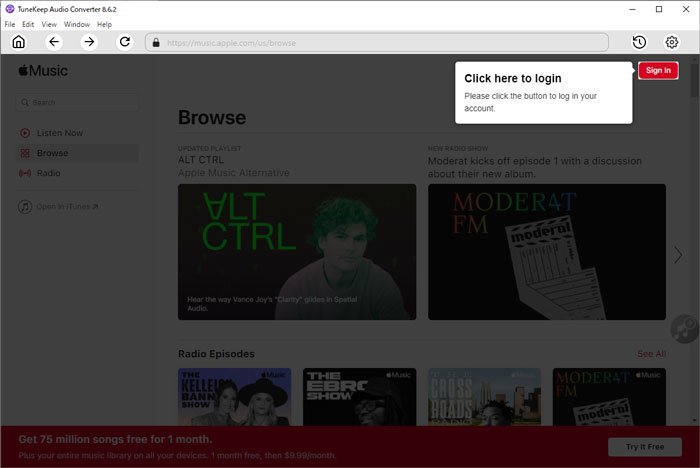
Step 2: Choose MP3 Output Format
TuneKeep Audio Converter provides Auto option, M4A, MP3, WAV, FLAC and AIFF as output formats. The default output is Auto option which equals to 256kbps M4A. For the purpose of Apple Music to MP3 conversion, you can also click Settings icon at the upper right corner to open Settings dialog and set MP3 as output format. There are some preset values of MP3 bitrate and you can choose up to 320kbps for MP3 format.
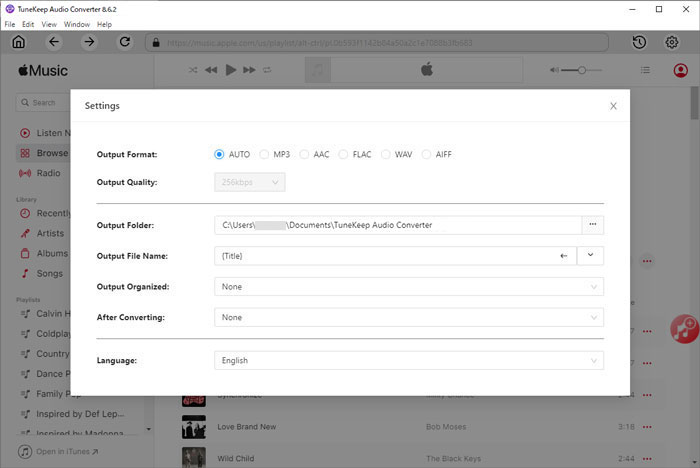
As you can see, you can also set output folder, choose a way to rename the output songs and sort them into folders. You can also choose to open the output folder after convesion.
Step 3: Add Your Favorite Album/Playlist to Conversion List
After tweaking the options, you will be back to the built-in Apple Music web player. Browse the built-in web player and open the detailed page of your favorite album or playlist. You will see a button in the middle right, hover your mouse on it and it will be changed to "Add to List" button. Click this button to add the album or the playlist to conversion list.
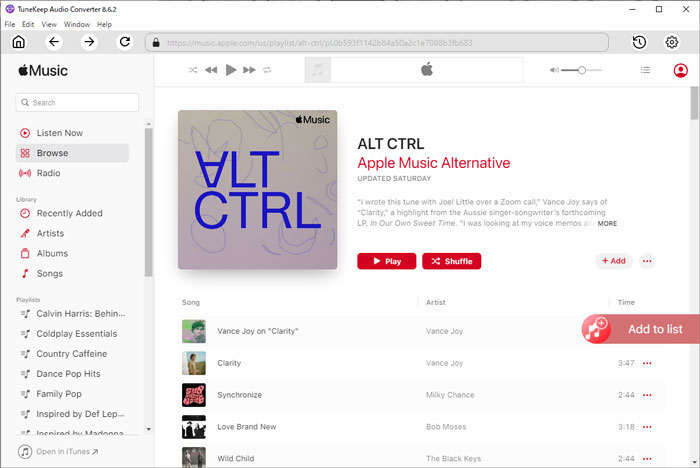
Step 4: Choose the Songs
All the songs in the album or in the playlist will be added to conversion list in checked status. If necessary, you can uncheck the songs if you don't want to convert them.
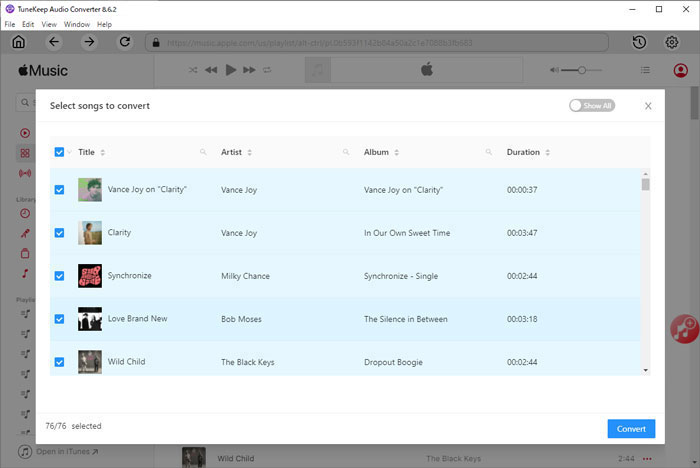
Step 5: Start Apple Music to MP3 Conversion
When everything is ready, you can simply click the "Convert" button to start converting Apple Music to MP3. After conversion, you can easily find them by clicking History button at the upper right corner. If you have chosen "Open output folder" after conversion in step 2, you will soon find the output MP3 files when the conversion is done.
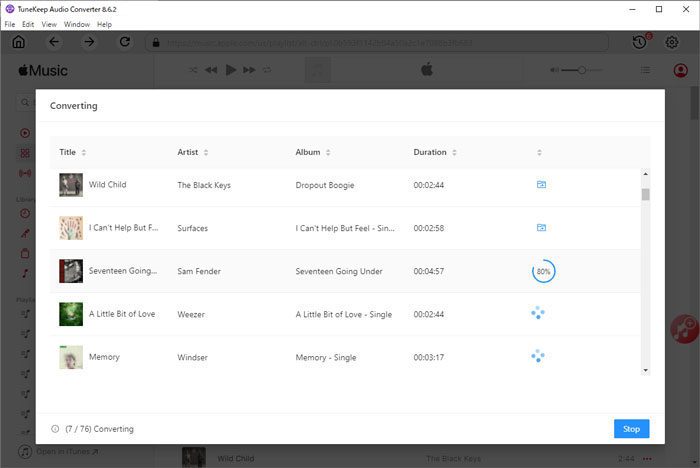
Conclusion
At the beginning of the article, we have introduced why many users need to convert Apple Music to MP3. In addition, we also introduced a variety of ways to convert Apple Music to MP3. TuneKeep Audio Converter is definitely a solution worth trying. After converting Apple Music to MP3, in addition to solving many problems, users no longer need to buy corresponding songs from iTunes Store or other stores, which can also help users save a lot of money.
If you also need to convert Apple Music songs to MP3, please don't hesitate to download TuneKeep Audio Converter to have a try now.