![]()
We all know that iTunes or Music app (on macOS Catalina 10.15 or later) is indispensable for managing your music library if you often buy music from iTunes Store or you have joined Apple Music. iTunes or Music app can be also used to play, convert and transfer iTunes music to your iPhone, iPad or iPod Touch. However, there are many music formats and only a few formats can be imported to music library of iTunes or Music app. In fact, supported music formats are limited to MP3, M4A, WAV and AIFF. If you are an Apple Music subscriber, the songs you downloaded to music library will be in *.m4p extension.
If you need to convert between iTunes music formats, you don't need to install third-party software, iTunes or Music app can help to reach the goal. In this article, we will introduce iTunes/Music app supported music formats and their extensions, as well as TuneKeep Audio Converter which can convert both iTunes Music and Apple Music to MP3, M4A, WAV or AIFF.
- Table of contents
- 1. iTunes Music File Formats & Extensions
- 2. How to Use iTunes or Music App to Convert between iTunes Music File Formats
- 3. TuneKeep Audio Converter: iTunes Music Converter & Apple Music Converter
- 4. How to Convert Protected Apple Music Songs to MP3/M4A with TuneKeep Audio Converter
iTunes Music File Formats & Extensions
The music file formats which can be added to iTunes music library or Music app are limited to MP3, M4A, WAV and AIFF formats. However, file format of a song in iTunes/Music app is not displayed. If you want to check the music format of a song, just right-click a song, click "Song Info" and click "File" tab to check kind, sample rate, bitrate, channel, volume, location, etc. Location information will also show you filename extension.
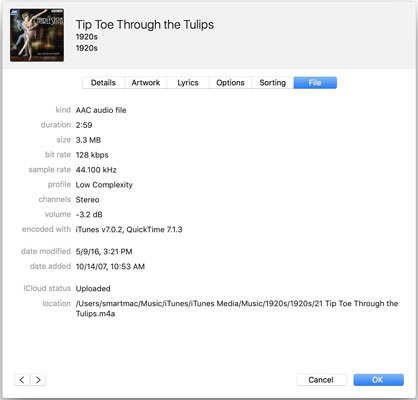
MP3 (*.mp3)
MP3 (MPEG-1 Audio Layer 3) is the most popular audio format and it's no doubt MP3 has best compatibility. Almost all portable media players can play MP3 format and we even call them MP3 player. If you encounter compatibility problems when using other audio format, usually you can resolve the problems by converting to MP3 format.
M4A (*.m4a), AAC & ALAC
M4A is unprotected MPEG-4 audio file. At first, MP4 file extension was used, however, MP4 file container can include audio only, video only or both audio and video. It's hard to judge what is in a MP4 file unless you play it. So Apple decided to use M4A as file extension for audio-only MP4 files. It was widely accepted. And as the rise of iPod and iTunes, M4A became more and more popular and it was regarded as the successor of MP3 format. Songs purchased from iTunes Store are 256kbps M4A files encoded in AAC (Advanced Audio Coding) codec and can be played on iPhone/iPod/iPad, Sony Walkman and most MP3 players, except for some old MP3 players. Compared with MP3 format in same bitrate, M4A usually has better audio quality.
However, AAC is not the only audio codec which can be used in M4A format. In fact, M4A (*.m4a) is filename extension for audio files encoded in ALAC (Apple Lossless Audio Codec). AAC is compressed but ALAC is not compressed. If you want to confirm an M4A file in iTunes or Music app, you can check its music information introduced above. And the file size of an M4A (AAC) song should be around 10MB while an M4A (ALAC) song can be 30MB ~ 50MB or even more.
Note: AAC can be also used as a filename extension. However, *.aac files can't be added to iTunes or Music app, nor it can be played by iPod or other MP3 players.
M4P (*.m4p), Protected AAC
Currently, M4P (*.m4p) filename extension is only used by Apple Music. It's also encoded in AAC codec and the audio quality is also 256kbps. Check property of an M4P file on Windows or get info of an M4P on macOS, you can confirm that an M4P file is an protected MPEG-4 audio file. In this way, M4A (AAC) is often called as unprotected AAC.
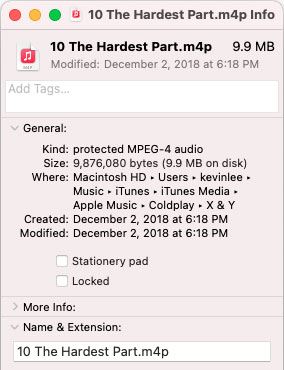
WAV (*.wav)
WAV is an uncompressed audio format which is widely used on Windows. It's lossless, but instead the file size is much bigger than MP3 or M4A (AAC). When adding WAV to iTunes or Music app, the artwork and ID tags can't be edited.
AIFF (*.aiff)
AIFF is an uncompress audio container developed by Apple and it's widely used on macOS. However, it can be also used for compressed audio. Sometimes, an uncompress AIFF audio file may use *.aifc filename extension.
Lossy & Lossless iTunes Music Formats
Now, we can simply iTunes music formats into two categories: lossy (compressed) audio files and lossless (uncompressed) audio files.
- Lossy Formats: MP3, M4A (AAC), M4P (Protected AAC)
- Lossless Formats: WAV, AIFF, M4A (ALAC)
How to Use iTunes or Music App to Convert between iTunes Music File Formats
If you want to convert between iTunes music formats, you don't need to install a third-party converter. You can simply use iTunes or Music app to achieve the goal. You just need to make some settings. However, iTunes or Music app can't convert Apple Music songs because they are protected AAC files. Let's check how to use iTunes or Music app to convert between iTunes music file formats.
Step 1: On Windows, launch iTunes and click menu "Edit" > "Preferences". On macOS Mojave 10.14 or below, launch iTunes, go to menu bar, click "iTunes" > "Preferences". On macOS Catalina 10.15 or later, launch Music app, go to menu bar, click "Music" > "Preferences".
Step 2: For iTunes, click "Import Settings" button under "General" tab. For Music app, click "Import Settings" button under "File" tab.
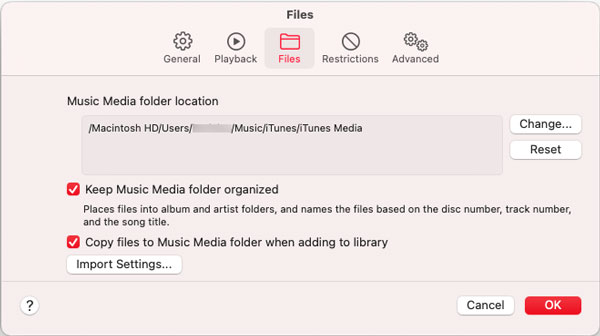
Step 3: Select an encoder in "Import Using" list. The available encoders and corresponding output formats are MP3 Encoder for MP3, AAC Encoder for M4A (AAC), Apple Lossless Encoder for M4A (ALAC), WAV Encoder for WAV and AIFF Encoder for AIFF. Here we choose MP3 Encoder as example.
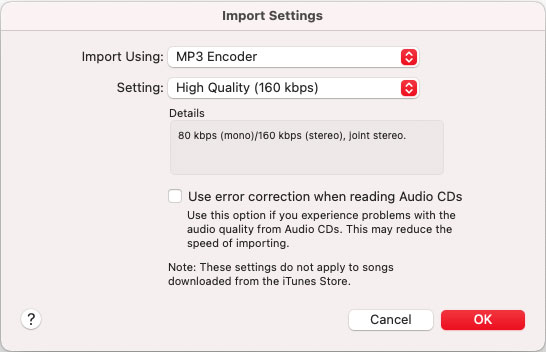
There are different options for different encoders. Usually it will be audio parameters like bitrate, sample rate and channel. If you need 320kbps MP3 output, click Custom in Setting list and choose 320kbps in "Stereo Bit Rate" list. After setting, click OK to apply.
Step 4: Now go to music library, choose a song, then go to menu bar, click "File" > "Convert" > "Create MP3 Version" to convert the selected song to MP3. The conversion will be done in a few seconds. The output MP3 file will be saved in the same folder of source file and will be listed in music library as well.
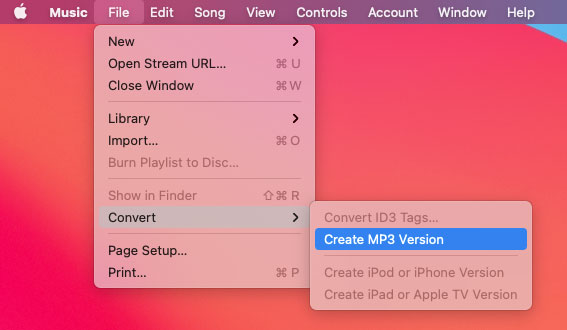
The menu "Create xxx Version" will be different depending on the encoder you chose in Step 3. However, if you follow the same steps to convert an M4P song from Apple Music, you will get error message like "xxx could not be converted because protected files cannot be converted to other formats" as below.
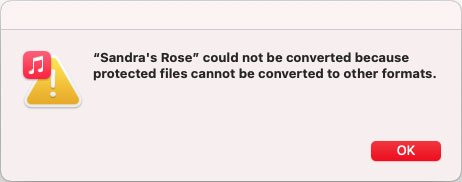
In order to convert Apple Music songs to other iTunes audio formats like MP3, M4A, AIFF or WAV, you will need a professional Apple Music converter called "TuneKeep Audio Converter".
TuneKeep Audio Converter: iTunes Music Converter & Apple Music Converter
TuneKeep Audio Converter is a combination of iTunes music converter and Apple Music converter. It can easily convert both iTunes music files and Apple Music songs in your music library to MP3, M4A, AIFF, WAV, AC3, FLAC, AAC, etc.
Wonderful Features of TuneKeep Audio Converter
- Convert iTunes music files and Apple Music to MP3, M4A, WAV, AIFF, FLAC, etc.
- Losslessly convert 256kbps Apple Music M4P to 256kbps M4A or 320kbps MP3
- Keep title, artist, album, genre, track number, artwork, etc. in output MP3/M4A
- Rename output files in bulk using title, artist, album, hyphen, space, etc.
- Sort output files into folders by album, artist or artist/album
- Support 16X faster conversion speed on Windows or macOS 10.9 - 10.12 (Only 1X conversion speed on macOS 10.13 or later because of system limitation)
- Fully compatible with the latest Windows, macOS, iTunes or Music app
How to Convert Protected Apple Music Songs to MP3/M4A
TuneKeep Audio Converter is an easy-to-use yet powerful Apple Music converter plus iTunes music converter. With this software, converting protected Apple Music songs to MP3 or M4A is as easy as a breeze.
Step 1: Launch TuneKeep Audio Converter
Launch TuneKeep Audio Converter and iTunes or Music app (on macOS Catalina 10.15 or later) will be automatically launched as well. The music library will be loaded and displayed as playlists in left panel. Please do not exit the converter before the conversion is done.
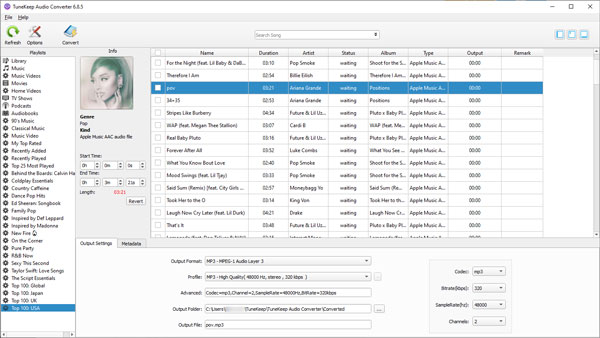
Step 2: Choose Apple Music Songs
Choose a playlist and then tick the checkboxes to select songs. Tick the top checkbox if you want to convert entire playlist. A built-in search box can be used to located songs, albums or artists quickly.
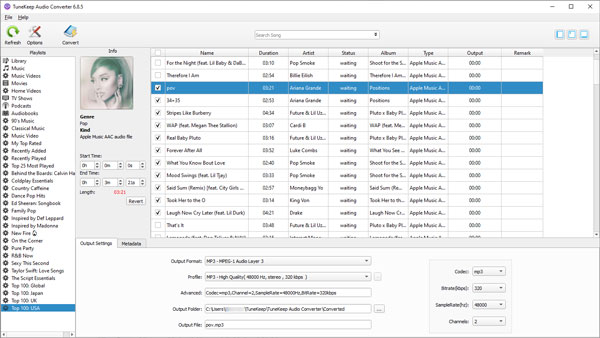
Step 3: Choose Output Format
iTunes music formats like MP3, M4A, WAV and AIFF are prepared as output formats. If necessary, you can also choose AAC, AC3, FLAC or AU as output format. Default output format is MP3. You can set audio quality in profile list or setting audio bitrate.
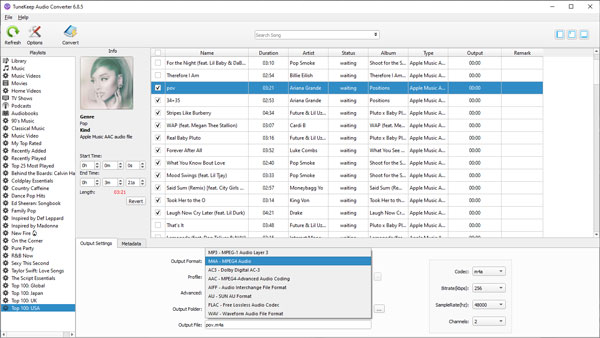
If you need to rename or sort output files, you can click Options and specify the options as you like.
Step 4: Start Apple Music Conversion
Now you can simply click Convert button to start converting Apple Music songs to iTunes music files. After conversion, you can click "Open Output File" to open output folder and locate the output files. Then you can add the output songs to iTunes music library or Music app. If you need to avoid duplicated songs, you can also delete original Apple Music songs after they have been converted into iTunes music files before adding the output files.
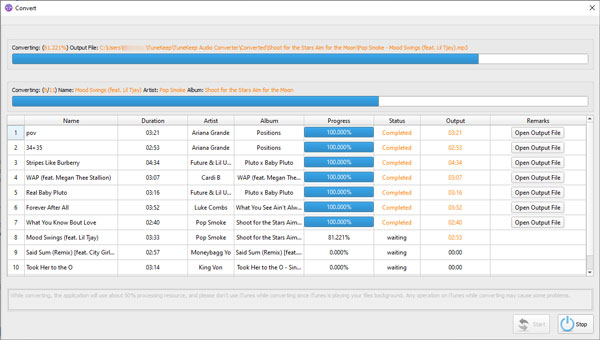
Conclusion
In this article, we have learned about iTunes music file formats and extensions as well as how to convert between iTunes music formats using iTunes or Music app. However, if you want to convert Apple Music songs into iTunes music files, do not hesitate to download the free trial of TuneKeep Audio Converter.