You can play the game while playing music on PS4 and PS5. PS4 and PS5 support music and video services such as Spotify, YouTube, Netflix, and Hulu, but not Apple Music services. There are quite a lot of users who are using PS4/PS5 and Apple Music at the same time, so there are many users who want to play games on PS4/PS5 while playing their favorite Apple Music songs as background music. In this article, we will show you how to play Apple Music songs on PS4/PS5 using USB drive and TuneKeep Audio converter.

How to Play Music Files on USB drive on PS4/PS5
To play music files saved on your computer on PS4/PS5, you can copy the music files to a USB drive and connect the USB drive to PS4/PS5 to play the music. See the steps and notes below.
Step 1: Connect the USB drive to the USB port of your Windows or macOS computer and it will be displayed as a removable disk.
Step 2: Create a "Music" folder in the USB drive.
Step 3: Copy songs in MP3, M4A or FLAC format saved on your computer to the "Music" folder.
Step 4: After copying the music files, remove the USB memory from your computer.
Step 5: Insert the USB drive into the USB port of PS4 or PS5.
Step 6: Select "Library" from the content area, then select "USB Music Player".
Step 7: Select your favorite music and play it. To play all of the music in the folder, highlight the folder, press the OPTIONS button, and then select "Play".
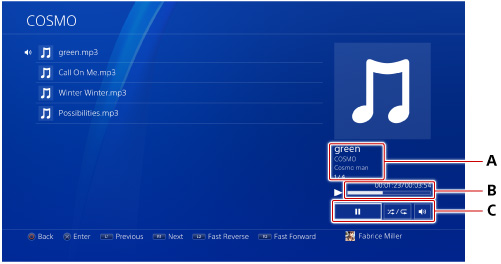
The above is the screen to play the music in the Music folder of the USB drive. The description of the marked button is as follows.
(A) Information on the song playing (B) Elapsed time/total time (C) Operation icons for play/pause, shuffle/repeat, adjust volume, etc.
Please note the following precautions when copying music to a USB drive and playing it on PS4 or PS5.
1. You need to format the USB stick to exFAT format. PS4/PS5 cannot recognize Windows NTFS file system or macOS HFS/APFS file system. For Windows, right-click the USB flash connected on your computer, click "Format", select exFAT in the "File system" list, and click "Start" to format it to exFAT format. For macOS, click Finder > Application > Utility > Disk Utility, select the USB stick, click the "Erase" button at the top, select exFAT in the list of formats, and select exFAT at the bottom right, then click the "Erase" button to start formatting.
2. You need to save the music in the "Music" folder. PS4/PS4 is unable to recognize music files in other folders.
3. Supported music formats are limited to MP3, M4A and FLAC. PS4/PS5 cannot recognize other music formats.
From the above information, we got the conclusion that if you need to play games and enjoy your favorite Apple Music songs on PS4/PS5 at the same time, you need to convert Apple Music songs to MP3, M4A or FLAC first. With TuneKeep Audio Converter, you can easily solve the problem.
TuneKeep Audio Converter: Solution for Playing Apple Music Songs on PS4/PS5
TuneKeep Audio Converter can convert Apple Music songs to MP3, M4A or FLAC which can be played on PS4, PS5 losslessly while retaining the song information. It's a perfect solution to the problem that you can't play Apple Music on PS4/PS5.
Great features of TuneKeep Apple Music Converter
- Convert Apple Music songs to MP3, M4A, FLAC that can be played on PS4/PS5
- Convert 256kbps Apple Music songs to 320kbps MP3 or 256kbsp M4A losslessly
- Convert up to 16X faster on Windows and macOS up to 10.12.6, convert at 1X speed on macOS 10.13 or above
- Preserve ID3 tags like song title, artist, album, track number and artwork
- Rename the output files in bulk by song title, artist, album, track number and hyphen
- Organize output files into folders by artist, album, artist/ablum or album/artist
- Convert on Windows and Mac just by adding songs to library without downloading
- Fully support latest versions of Windows, macOS, iTunes and Music app
Convert Apple Music to MP3/M4A/FLAC and Copy to USB Drive for PS4/PS5
It's very easy to convert your favorite Apple Music songs to MP3, M4A with TuneKeep Audio Converter. Please refer to the steps below.
Step 1: Launch TuneKeep Audio Converter
Launch TuneKeep Audio Converter, iTunes or Music app (for Mac Catalina 10.15 or later) will also be started. Apple Music songs and Apple Music playlists in your library will be automatically loaded and displayed in the left panel. Please do not close and operate the iTunes or Music app until the Apple Music conversion is completed.
Step 2: Select Apple Music Songs
From the playlist on the left panel, select your favorite song you want to play on PS4 / PS5. If you want to convert the whole Apple Music playlist, just select the checkbox at the top. Also, you can use song title, album or artist as a keyword in the built-in search box, the songs that meet the conditions will be displayed immediately.
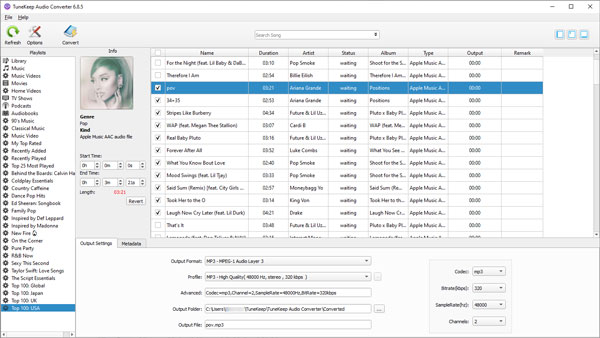
Step 3: Select MP3/M4A for PS4/PS5
TuneKeep Audio Converter provides several output formats such as MP3, M4A, FLAC, WAV, AIFF, AC3, AU, etc. The formats that can be played on PS4 and PS5 are MP3, M4A and FLAC, so please select one of the 3 supported formats. Apple Music songs are 256kbps encrypted AAC files, so you can convert them losslessly by choosing the output format of 320kbps MP3 or 256kbps M4A. FLAC is recommended when you are converting Apple Music lossless and want 100% audio quality retained.
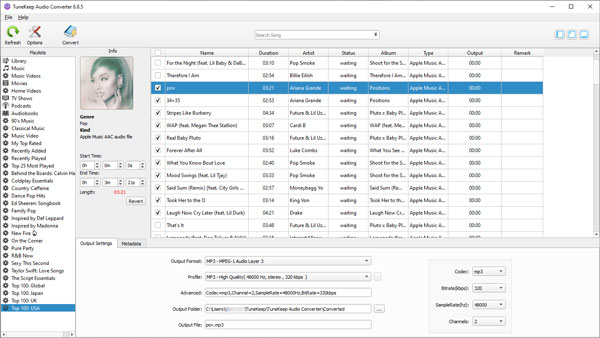
If necessary, you can click the "Options" button to adjust the conversion speed (Windows version only), adjust the volume of the output files, and set how to rename and organize the output files.
Step 4: Start Apple Music Conversion
Click the "Convert" button to start converting Apple Music to MP3/M4A format. After the conversion is complete, click the "Open Output File" button to open the output folder and locate the output files.
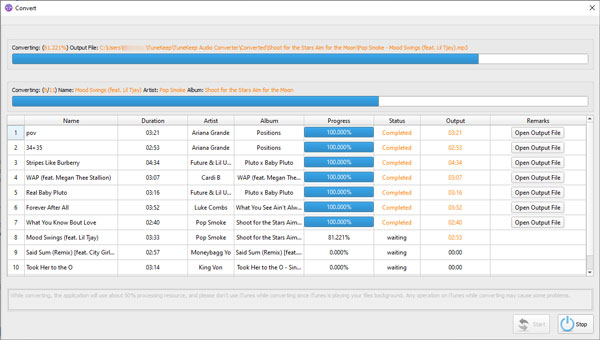
Step 5: Copy Output Files to USB Drive and Play on PS4/PS5
Connect the USB drive formatted in the exFAT file system to your computer in advance, create a "Music" folder, and then copy the MP3/M4A files from the output folder to the USB "Music" folder. After that, if you connect the USB drive to PS4/PS5, you can achieve the purpose of playing Apple Music songs on PS4/PS5.
So far, Apple Music services is still not available on PS4 and PS5 and it seems that Apple will never develop PS4/PS5 version of Apple Music app. The only solution to play Apple Music songs when playing games on PS4/PS5 is to convert Apple Music songs to MP3, M4A and then copy them to the Music folder on your USB drive. In case that Apple develops Apple Music service for PS4 and PS5 in the future, this method will not occupy any Wi-Fi bandwidth which helps you play the game more smoothly.
If you are using Apple Music and PS4/PS5 at the same time, please download and try the free trial version of TuneKeep Audio Converter.