iOS and Android have their own advantages, and the number of users on both sides is extremely large. In recent years, iTunes Store has done a great job in entertainment sales, and many people choose to purchase movies and TV shows on it. Android users are no exception, and there are quite a few people who use both Android and Apple.

The problem has followed, more and more users hope to play purchased iTunes videos on their own Android devices but they can't. Let's find out the reasons and solutions for this worldwide problem.
Android Devices cannot play Purchased iTunes Videos
Since iTunes Store supported the purchase of movies, TV shows and music videos, the number of people buying or renting videos on iTunes has risen every year. Indeed, purchasing iTunes videos is one of the most convenient ways for iPhone, iPad and Apple TV users. In fact, iTunes Store is now more than just a "Store", it is more like a one-stop entertainment service system.
Because of the price and functional requirements, users of Android devices have been increasing in recent years, and many of them are users of both Apple and Android. For music lovers, they are lucky. Apple introduced the Apple Music app, which is compatible with Android. And this has caused a lot of misunderstandings for users who want to watch iTunes movies, TV shows and other videos on Android devices, people thought that they could now watch iTunes videos on their Android phones or tablets just like they can listen to Apple Music songs on both Apple and Android devices.
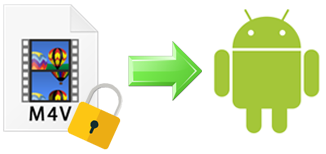
The truth is negative. Unlike Apple Music, Apple doesn't seem to have the intention of allowing purchased iTunes movies to be played on Android devices. Users still can't watch iTunes movies, TV shows and music videos on their Android devices. It's because Apple used a kind of encryption technology to encrypt all the purchased videos of iTunes Store, allowing only authorized devices to play the content. In other words, most of the purchased video files of iTunes are in encrypted M4V format, and Android devices are not allowed to play such kind of video files.
Some users will choose to use some regular video converters to try to make M4V videos playable with Android devices, but they all end up failing. So, is it an impossible thing to enjoy purchased iTunes videos on Android devices? Not likely. A professional and powerful M4V to MP4 video converter named TuneKeep M4V Converter can help all the users solve this problem easily.
Enjoy iTunes Videos on Android by TuneKeep M4V Converter
Functions of TuneKeep M4V Converter
- Preserve lossless original video quality in output MP4 files
- Keep audio and subtitle tracks in every output files after conversion
- All purchased iTunes movies, TV shows and music video can be converted
- Get converted 2-hour movie in less than 20 minutes with 30X conversion speed
- Professional and advanced decrypting technology to break encryption
Guides to Enjoy Purchased iTunes Movies on Android
Step 1: Launch TuneKeep M4V Converter
Launch TuneKeep M4V Converter from desktop, start menu or taskbar and please note that iTunes will be automatically launched with the converter. Please do not exit iTunes until the conversion is done. After that, you can click "Add Files" button and all your purchased iTunes movies, TV shows and music videos will be listed separately in the left panel.
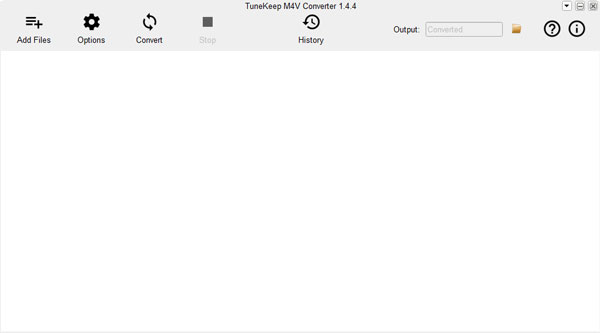
Step 2: Add iTunes M4V Videos
Select a video or select more with Ctrl/Command or Shift key, you can also add the whole playlist by clicking "Add All". If there are too many M4V videos in the library and it's hard for you to add them, just use the built-in search box to locate the particular video you want.
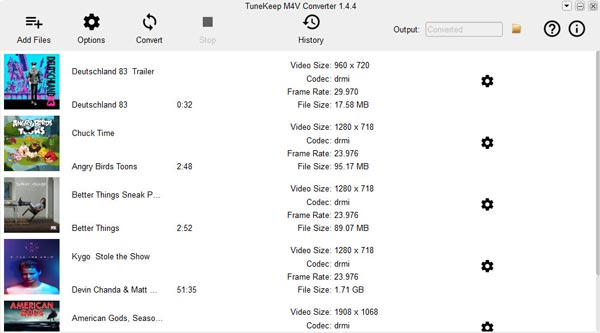
Step 3: Choose Audio & Subtitle Tracks
By default, M4V Converter will retain every audio tracks, multilingual subtitles, closed captioning, audio descriptions and Dolby 5.1 track. If you don't need to keep any of them or you just want to reserve one or two tracks of them, it's also available to click the "Uncheck all" button to uncheck all the audio and subtitle tracks and then tick any of them as you want.
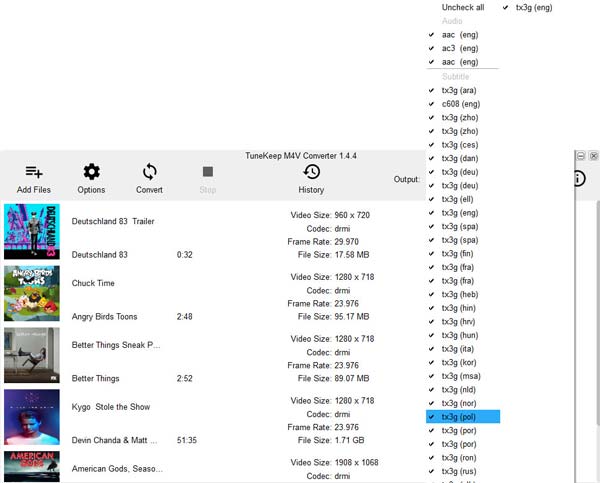
Step 4: Start Converting Encrypted M4V Videos to M4V
So, everything should be ready at this moment. Simply click "Convert" button to start the decryption and M4V to MP4 conversion. Like we mentioned above, with its brilliant 30X faster conversion speed, TuneKeep M4V Converter will not take you long for the conversion to be done.
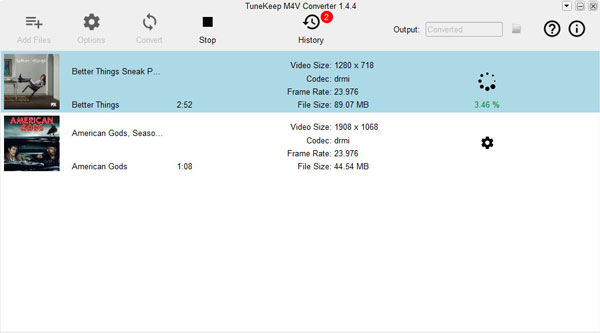
Once the conversion is finished, click "History" button to check the converted videos and click the small folder icon to open output folder.
Step 5: Transfer Converted iTunes Videos to Android
Before transferring videos to Android, you should enable USB debugging mode first. (You can skip this operation if you have enabled it.)
You can enable it by Settings > Developer Options > USB Debugging.
If you are using Android 4.2.x or higher Android OS, you may need to enable Developer Options by Settings > About Phone > Build number > Tap it a few times to become developer first.
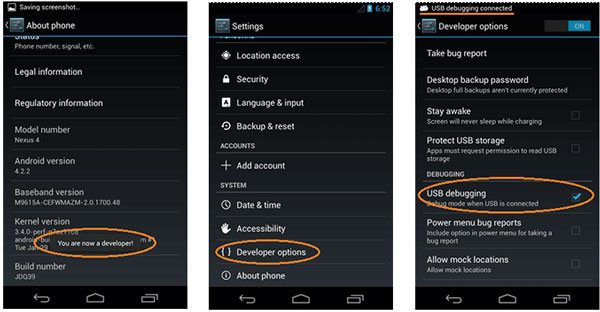
After USB debugging has been enabled, you can transfer output MP4 videos to your Android device via Windows or Mac.
Windows users can simply connect your Android device to computer with a USB cable, click "Charge the device via USB" notification and set "Use USB for" to "File Transfer". Then copy and paste the iTunes videos that you just converted to any folder you want to save to. Mac users can install "Android File Transfer" application first, then follow the same steps as what they are on Windows and Chromebook.
Conclusion
There are a lot of great MP4 players on Android such as KMPlayer, MX Player, VLC and etc., each of them can play converted iTunes M4V videos well on your Android devices. With TuneKeep M4V Converter, enjoy iTunes movies, TV shows and music videos on Android devices or any other MP4 playable devices is now as easy as breathing. If you have the same problem as we mentioned above, you should really have a try of this brilliant M4V converter now.