Unlike other streaming music services, Spotify comes with a free plan, which makes it popular around the world. Many users enjoy music through Spotify Free every day in their home Wi-Fi environment. Spotify Free can't listen to songs without internet connection, but if you can't connect to Wi-Fi outside, you can play songs using mobile data. However, you may have a limited amount of mobile data. If you overuse mobile data, you may have to pay for extra fees. One solution is to join Spotify Premium and download the songs for offline listening. And another solution is to use TuneKeep Spotify Music Converter to save Spotify songs as MP3 or M4A regardless of which plan you are using.
How to Save Spotify Songs Offline (Premium Only)
There are several differences between Spotify Free and Spotify Premium and the ability to download and save music for offline playback is by far the biggest difference. Spotify Free can't be played without an internet connection, but Spotify Premium can be played offline after downloading and saving songs when connected to the internet. However, there are also two limitations of Spotify Premium offlie feature. One is that you can only download and save up to 10,000 songs per device, and the other is that you can only download the songs on up to five devices.
To download and save playlists and albums on your smartphone or tablet with Spotify Premium, just switch on the Download button. When using Spotify app, tap your favorite song, album, or artist to enter the playback screen, switch on the download switch, and the song download will begin.
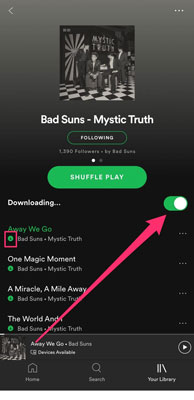
For Windows and Mac, open the detailed page of a song, an album or a playlist, and the Download button is simply located under the artwork. Simply click the Download button to start downloading all the songs.
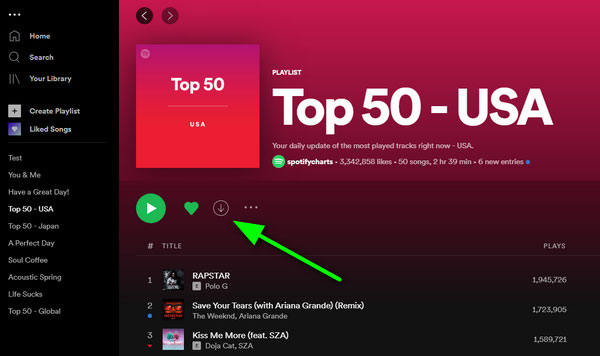
However, Spotify Premium doesn't save Spotify songs and then play them offline indefinitely. Offline playback is limited. In fact, the songs downloaded from Spotify Premium are DRM-protected Ogg files. Other music playback software cannot be recognized, especially for Walkmans and MP3 players that can't install Spotify. It's no use putting the songs in a device that supports Ogg files. In addition, offline playback is up to 5 devices, and the offline playback period is 30 days. Is there a way to break this limitation and save Spotify songs even if it's Spotify free? Here comes the solution which is called TuneKeep Spotify Music Converter.
TuneKeep Spotify Music Converter: Save Songs with Spotify Free
TuneKeep Spotify Music Converter is a dedicated solution to save Spotify songs, which can be used with both Spotify Premium and Spotify Free. Instead of the encrypted Ogg format, you can save it as a versatile MP3, M4A, WAV, FLAC, etc. in a local folder on your PC.
TuneKeep Spotify Music Converter Features List
- Support both Spotify Free and Spotify Premium
- Convert and save Spotify music to versatile MP3, M4A, WAV, FLAC, etc.
- Automatically skip Spotify ad audio when using Spotify Free
- Keep ID3 tags like song title, album, artist, artwork, etc. in output files
- Sort output files into folders by album, artist, album/artist or artist/album.
- Rename output files in bulk by album, artist, track number, hyphen, space, etc.
- Always compatible with the latest versions of Spotify, Windows and Mac
How to Save Spotify Music as MP3/M4A Regardless of Your Spotify Plan
With TuneKeep Spotify Music Converter, no matter which plan you are using, you can save songs, albums and playlists from Spotify Free or Spotify Premium and convert it to MP3, M4A, WAV, etc. which can be played offline without any restrictions. This can be done in only a few clicks.
Step 1: Launch Spotify Music Converter
When you start TuneKeep Spotify Music Converter, Spotify will also start automatically. During the conversion, please do not operate Spotify. Please also do not close Spotify until the conversion is complete.
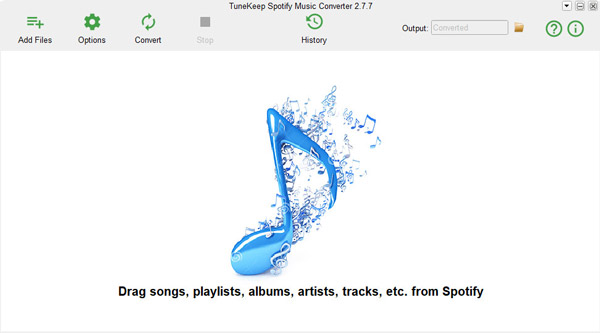
Step 2: Add Spotify Music You Want to Save
There are two easy ways to add Spotify music to TuneKeep Spotify Music Converter.
Drag & drop: Display Spotify and TuneKeep Spotify Music Converter on the screen at the same time and drag the songs, playlists or albums from Spotify to the software interface and then drop on software interface.
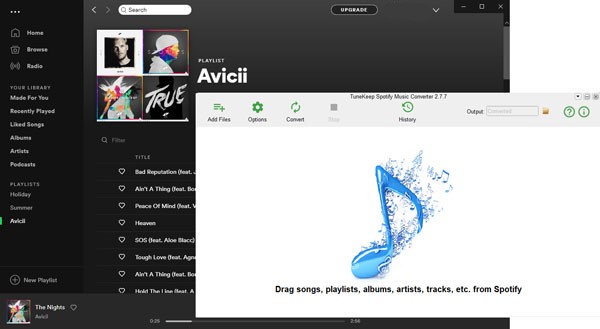
Link copy & paste: Right-click on a song, a playlist or an album on Spotify and move to "Share" >"Copy Song Link", "Copy Playlist link" Or "Copy album link" to get the link. Later, Click "Add Files" on the interface of TuneKeep Spotify Music Converter, paste the copied link into the input box at the bottom left and click the Add button to add the songs.
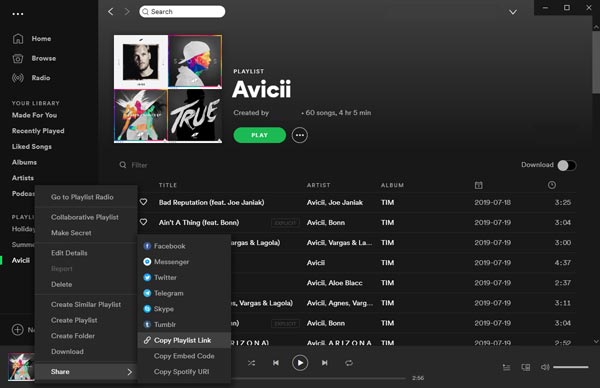
After that, all songs in the playlist or album will be detected and listed in checked status. If you have some songs you don't want to save, just uncheck the songs. Then click the Add button to add the songs to the conversion list.
Step 3: Output Settings
The default output format of TuneKeep Spotify Music Converter is 320kbps MP3. If you want to save Spotify songs in another output format such as M4A, WAV, FLAC, etc., you can change the output format and adjust the volume in the Advanced tab by clicking the Options button. You can also view and change the output folder, set how to rename the output files, how to organize the output files in "General" tab.
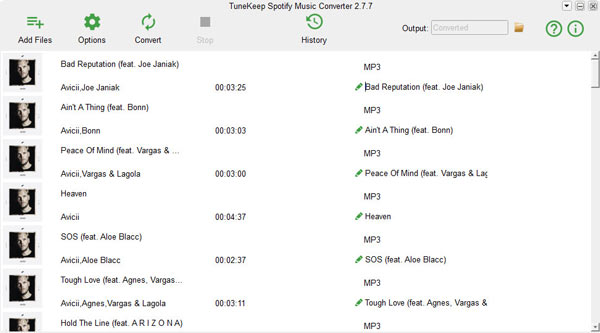
Step 4: Start Spotify Music Conversion
Click the "Convert" button to start saving Spotify music. You can check the saved songs by checking the history. Click the folder icon of the song saved in the history to open the output folder and locate the output files.
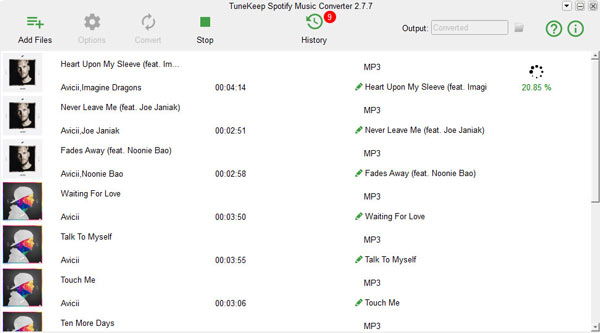
Now you can save your favorite Spotify songs, albums and playlists in MP3, M4A, WAV or other format, whether you are using Spotify Free or Spotify Premium. It is now possible to save, share, and transfer the output files on different devices like USB flash drive, SD card, USB HDD, etc.
If you are suffering from Spotify free offline playback problem or Spotify Premium Ogg file incompatibility issues, please try TuneKeep Spotify Music Converter, it may be the best way to save Spotify songs for offline listening.